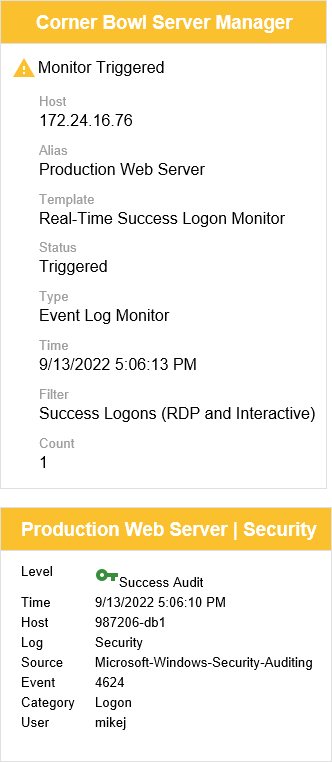Table of Contents
- Getting Started
- Agent-Based Monitoring
- Data Providers
- Directory Services
- Auditing
- Hosts
- Templates
- Template Properties
- Batch Update Templates
- Log Management Templates
- File and Directory Monitor Templates
- Windows Monitor Templates
- Account Lockout Monitor Template
- Logon Monitor Template
- CPU Monitor Template
- Memory Monitor Template
- Disk Space Monitor Template
- SMART Monitor Template
- Windows Update Template
- Process Monitor Template
- Service Monitor Template
- Performance Counter Monitor Template
- PowerShell Template
- Registry Value Monitor Template
- Active Directory User Monitor Template
- Active Directory User Integrity Monitor Template
- Task Scheduler Template
- Clock Synchronization Template
- Defragment NTFS Disks Template
- Network and Application Monitor Templates
- Database Monitor Template
- Directory Service Monitor Template
- DNS Blacklist Monitor Template
- DNS Monitor Template
- Domain Expiration Monitor Template
- Network Speed Monitor Template
- Ping Monitor Template
- Database Table Reseed
- SQL Server Shrink and Backup Template
- SSH Shell
- TCP Port Scan Monitor Template
- Website Monitor Template
- SSL Certificate Monitor Templates
- Email Monitor Templates
- SNMP Monitor Templates
- Monitors
- Reports
- Auto-Configurators
- Filters
- Actions
- Desktop Actions
- Email Actions
- Event Log Actions
- Executable Actions
- File Actions
- IIS IP Address Restriction Actions
- Microsoft Teams Actions
- PowerShell Actions
- Report Actions
- Service Actions
- SMS Actions
- SNMP Trap Actions
- Syslog Actions
- Template Actions
- IIS IP Address Restriction Actions
- Action Variables
- Schedules
- Environment Variables
- Options
- Account Lockout Monitoring and Reporting
- Merging Logs
- SNMP
- SSH Shell
- Syslog
- Exporting and Importing Configuration Objects
- Shared Views
- Auto-Config Host Assignment Properties
- General Executable Properties
- Assign Actions
- Assign Directories
- Assign Disks
- Assign Shares
- Assign Files
- Assign Consolidated Logs
- Assign Event Logs
- Assign Azure Audit Logs
- Target Files and Sub-Directories
- Define Log Entry Columns
- Define Log Entry Columns with Regular Expressions
- Define CSV and W3C Log Entry Columns
- Active Directory User and Group Filters
- Explicitly Assigned Logs
- File Explorer
- Report Columns
- Report Date/Time Ranges
- Report Security Event Log Filters
- Select Folder or File
- Executable Timeline
- Command Line Interface
- Troubleshooting
- Terminology
Email Actions
Email Actions enable you to receive email notification when executables such as monitors and reports start, trigger, complete, error and recover. You can also use email actions to received scheduled reports inline or as attachments.
To create an Email Action
- From the Menu Bar select File | New. The Create New Object View displays.
- Select Alerts and Actions. The New Action view displays.
- Use the Name text box to specify a unique name.
- From the Type drop-down select Email.
-
Use the Recipient options drop-down to:
Option Description Email to host contacts and recipients below Sends emails to both assigned emails below and to all of the emails listed in the Host Contact Properties Tab. Email to host contacts Only sends emails listed in the Host Contact Properties Tab and ignores the emails below. Email to recipients below Only sends emails to each assigned email below and ignores the emails listed in the Host Contact Properties Tab. -
Use the Subject text box to specify the email subject. Use the
 button to include variables such as the {HOST} or {LOG} the email pertains too.
When assigning actions to templates that implement regular expression columns, you have the option of displaying the regular expression variable values in any of the available text boxes that include the variable tag button (e.g. The email subject line in email actions).
In any action property that includes the variable button, insert your regular expression column key then replace the '<' and '>' with '{' and '}' respectively. For example, replace <TARGET_ACCOUNT_NAME> with {TARGET_ACCOUNT_NAME}.
button to include variables such as the {HOST} or {LOG} the email pertains too.
When assigning actions to templates that implement regular expression columns, you have the option of displaying the regular expression variable values in any of the available text boxes that include the variable tag button (e.g. The email subject line in email actions).
In any action property that includes the variable button, insert your regular expression column key then replace the '<' and '>' with '{' and '}' respectively. For example, replace <TARGET_ACCOUNT_NAME> with {TARGET_ACCOUNT_NAME}.
-
Use the Type drop-down to:
Option Description HTML Send an HTML formatted email. Text Send a plain text formatted email. Attachment Send an email with report content and trigger information as an attached file.
To send an HTML email
- From the Type drop-down, select HTML.
-
Use the Override the default HTML template option to specify your own HTML template. If selected, use the Data table template control to select the .html file to use in-place of the default file:
C:\Program Files\Corner Bowl\Server Manager 2022\HtmlTemplates\data-template.html

If you prefer to exclude metadata from the header of each email, there is a tables only template called: C:\Program Files\Corner Bowl\Server Manager 2022\HtmlTemplates\data-tables-template.html
When selecting the file, the Select File dialog returns the file system content relative to the server the service is running rather than relative to the file system the Management Console is running. - use the Include graphs checkbox to include historical graphs when applicable (e.g. CPU Load over Time).
- use the Include timeline checkbox to include the timeline image (e.g. Ping Monitor Uptime).
To send a text email
- From the Type drop-down, select Text.
- Use the Message text box to specify the email body. Use the
 button to include variables such as the {HOST} or {LOG} the email pertains too.
button to include variables such as the {HOST} or {LOG} the email pertains too.
To attach report content as an attachment
- From the Type drop-down, select Attachment.
-
From the File type drop-down select the file type to generate:
File Type Description CSV Exports report content to tables in a CSV file. HTML Export report content to an HTML file using either the default or the assigned HTML template. PDF Exports report content to an HTML file then converts the HTML file to a PDF file. TXT Exports report content to a UTF-8 text file. 
Large PDF reports may timeout or error with an out of memory exception. - Use the Compress to ZIP format option to compress the attached file.
Other options
- Use the Compress and attached monitored files option when monitoring text-based log files and you want to attach the files that triggered this action.
How to optimize email action content for cell phones:
Many of the email notifications and reports contain multiple rows of data which require users to manually zoom and pan to review on their cell phones. Server Manager includes a sample email action that is optimized for cell phones called Send an Email (Cell Phone) which can be found in the Explorer View under the Actions/Email group.
If you open this sample action's properties view, you can see the default HTML Template (data-template.html) has been overridden with another installed HTML Template called data-rows-template.html. The default HTML Template includes a tag called {DATA_TABLES} where as the cell phone HTML Template has replaced this value with {DATA_ROWS}. When the {DATA_ROWS} tag is applied, each row in each table is converted to a single table with each column name and value converted to a single row in the table enabling any table to display properly on a cell phone.
 |
If you prefer to send text-based emails, there is a cell phone optimized text-based email action called Send a Text-Based Email (Data Rows). |