Table of Contents
- Getting Started
- Agent-Based Monitoring
- Data Providers
- Directory Services
- Auditing
- Hosts
- Templates
- Template Properties
- Batch Update Templates
- Log Management Templates
- File and Directory Monitor Templates
- Windows Monitor Templates
- Account Lockout Monitor Template
- Logon Monitor Template
- CPU Monitor Template
- Memory Monitor Template
- Disk Space Monitor Template
- SMART Monitor Template
- Windows Update Template
- Process Monitor Template
- Service Monitor Template
- Performance Counter Monitor Template
- PowerShell Template
- Registry Value Monitor Template
- Active Directory User Monitor Template
- Active Directory User Integrity Monitor Template
- Task Scheduler Template
- Clock Synchronization Template
- Defragment NTFS Disks Template
- Network and Application Monitor Templates
- Database Monitor Template
- Directory Service Monitor Template
- DNS Blacklist Monitor Template
- DNS Monitor Template
- Domain Expiration Monitor Template
- Network Speed Monitor Template
- Ping Monitor Template
- Database Table Reseed
- SQL Server Shrink and Backup Template
- SSH Shell
- TCP Port Scan Monitor Template
- Website Monitor Template
- SSL Certificate Monitor Templates
- Email Monitor Templates
- SNMP Monitor Templates
- Monitors
- Reports
- Auto-Configurators
- Filters
- Actions
- Desktop Actions
- Email Actions
- Event Log Actions
- Executable Actions
- File Actions
- IIS IP Address Restriction Actions
- Microsoft Teams Actions
- PowerShell Actions
- Report Actions
- Service Actions
- SMS Actions
- SNMP Trap Actions
- Syslog Actions
- Template Actions
- IIS IP Address Restriction Actions
- Action Variables
- Schedules
- Environment Variables
- Options
- Account Lockout Monitoring and Reporting
- Merging Logs
- SNMP
- SSH Shell
- Syslog
- Exporting and Importing Configuration Objects
- Shared Views
- Auto-Config Host Assignment Properties
- General Executable Properties
- Assign Actions
- Assign Directories
- Assign Disks
- Assign Shares
- Assign Files
- Assign Consolidated Logs
- Assign Event Logs
- Assign Azure Audit Logs
- Target Files and Sub-Directories
- Define Log Entry Columns
- Define Log Entry Columns with Regular Expressions
- Define CSV and W3C Log Entry Columns
- Active Directory User and Group Filters
- Explicitly Assigned Logs
- File Explorer
- Report Columns
- Report Date/Time Ranges
- Report Security Event Log Filters
- Select Folder or File
- Executable Timeline
- Command Line Interface
- Troubleshooting
- Terminology
Corner Bowl Server Manager
SIEM, IPS, Server Monitoring, Uptime Monitoring and Compliance Software
Simple Filters
Simple filters are comprised of a simple stacked list of criteria that can be ordered and flagged to either include or exclude specific contents.
| Supported Log Types |
|---|
| Event Log |
| Syslog |
| Text Log |
How to configure simple filters:
- From the Menu Bar select File | New. The Create New Object View displays.
- Select Filter. The New Filter view displays.
- Use the Name text box to specify a unique name.
- From the Type drop-down select the type of object to create the filter for.
- From the Sub type drop-down select Simple. The Simple Filter View displays.
- Use the Add
 button to add new criteria to the filter.
button to add new criteria to the filter. - Use the Delete
 button to delete the selected criteria.
button to delete the selected criteria. - Use the List
 and Table
and Table  toggle buttons to toggle view between a List View and a Table View.
toggle buttons to toggle view between a List View and a Table View. -
Use the Order By



 buttons to change the order in which multiple criteria are applied.
buttons to change the order in which multiple criteria are applied.

Available in the List View.
Simple Event Log Filters
- Use the Visibility drop-down to configure to either include or exclude entries that match this criteria.
- Use the Levels
 toggle buttons to include or exclude specific levels.
toggle buttons to include or exclude specific levels. -
Use the Search Text text box to specify the message search criteria.
- Optionally use the Match Case
 to match the case.
to match the case. - Optionally use the RegEx
 to search using regular expressions.
to search using regular expressions.
- Optionally use the Match Case
- Use the Sources text box to specify the Source to search for. Comma-separate multiple items.
- Use the Categories text box to specify the Source to search for. Comma-separate multiple items.
- Use the Event IDs text box to specify the Event IDs to search for. Comma-separate multiple items. Dash-separate Event ID ranges.
- Use the Users text box to specify the User to search for. Comma-separate multiple items.
- Use the Hosts text box to specify the Host to search for. Comma-separate multiple items.
- Use the Logs text box to specify the Log to search for. Comma-separate multiple items.
Simple Syslog Filters
- Use the Visibility drop-down to configure to either include or exclude entries that match this criteria.
- Use the Priority check boxes to include or exclude specific priorities.
-
Use the Search Text text box to specify the message search criteria.
- Optionally use the Match Case
 button to match the case.
button to match the case. - Optionally use the RegEx
 button to search using regular expressions.
button to search using regular expressions.
- Optionally use the Match Case
- Use the Sources text box to specify the Source to search for. Comma-separate multiple items.
- Use the Applications text box to specify the Application to search for (RFC5424). Comma-separate multiple items.
- Use the Process IDs text box to specify the Process IDs to search for (RFC5424). Comma-separate multiple items.
- Use the Message IDs text box to specify the Message IDs to search for (RFC5424). Comma-separate multiple items.
- Use the Data text box to specify the Data to search for (RFC5424). Comma-separate multiple items.
- Use the Hosts text box to specify the Host to search for. Comma-separate multiple items.
Simple Text Log Filters
- Use the Visibility drop-down to configure to either include or exclude entries that match this criteria.
-
Use the Search Text text box to specify the message search criteria.
- Optionally use the Match Case
 button to match the case.
button to match the case. - Optionally use the RegEx
 button to search using regular expressions.
button to search using regular expressions.
- Optionally use the Match Case
- Use the Hosts text box to specify the Host to search for. Comma-separate multiple items.
- Use the Logs text box to specify the Log to search for. Comma-separate multiple items.
Sample Simple Event Log Filter:
List View
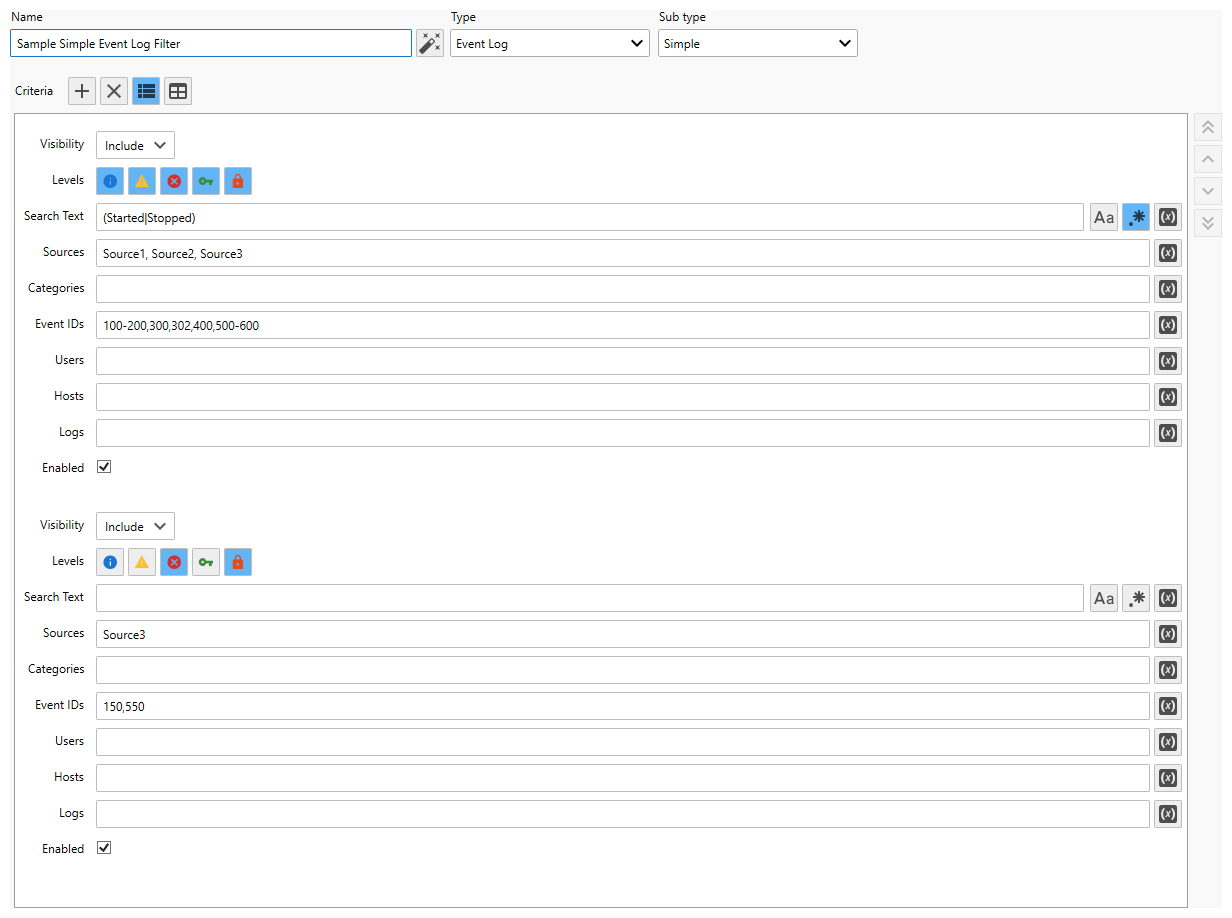
Table View
