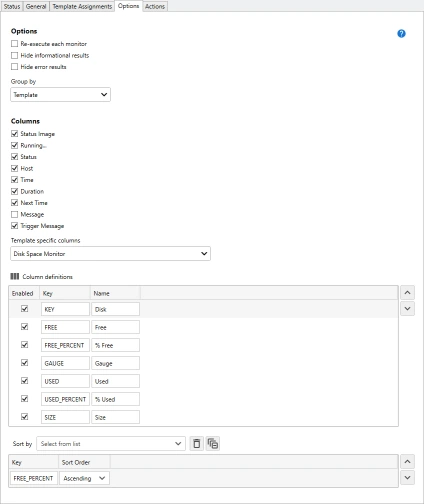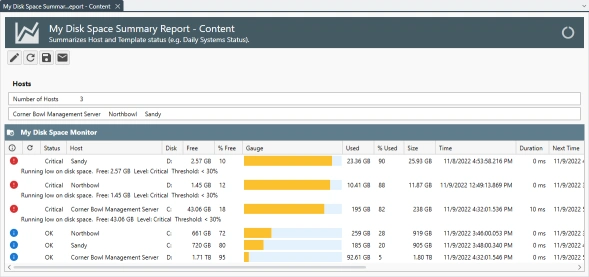How to Configure the Disk Monitor Template
- From the Menu Bar, select File | New. The Create New Object View displays.
- From the Create New Object View, expand Template | Windows Monitors then select Disk Space Monitor to monitor logical disks or Disk Space Monitor (Windows Shares) to monitor shares you have created. For this tutorial, I am going to focus on logical disks since Windows Shares are typically only used int one-off scenarios. Once selected, the New Disk Space Monitor Template View displays.
-
Use the General Tab to specify a unique name and execution schedule.
NoteNotice the default schedule is set to an hourly range schedule. When you choose a range based schedule assigned hosts are evenly distributed over each hour. For example, if you assign 60 servers, one server will be scanned each minute until all 60 are scanned then the process starts over.
- Use the Logical Disks Tab to configure the software to either discover and monitor all logical disks or explicitly assign and configure each logical disk.
- If you choose to discover all logical disks, use the Disk Exclusions drop-down to exclude specific disks from the monitors, for example, e:.
- If you choose to explicitly assign and configure each logical disk, Use the host drop-down to select the host to model the template from then check each disk you want to monitor.
- Use the Options Tab to configure the warning and critical trigger thresholds.
- Use the Disks/Shares drop-down to select specific disks or shares to configure.
NoteThis option is only available when explicitly assigning logical disks or Windows Shares from either the Logical Disks tab or the Windows Shares tab depending on the type of disk monitor template you are creating.
- Use the Free disk space falls below check box to enable the free disk space monitor then specify the threshold Value and Units. Optionally, if monitoring by percentage of free disk space, check the option to enable an additional And or Or threshold to limit false positives.
- Use the Used disk space changes by check box to monitor changes in disk space between each scan.
NoteThis function uses the absolute value of the change in free disk space size enabling the template to trigger when free disk space increases as well as decreases.
- Use the Agent Template Tab to configure the template to run using the Agent instead of using remote WMI or Windows Shares depending on the type of template you are configuring.
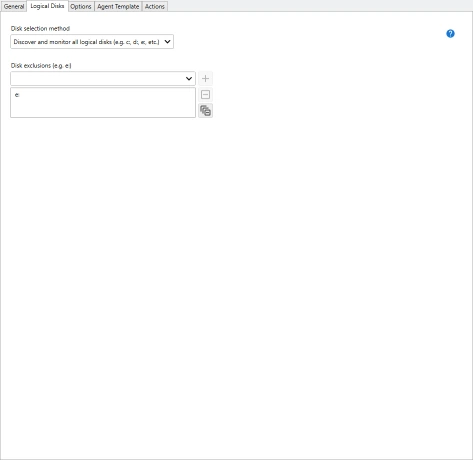

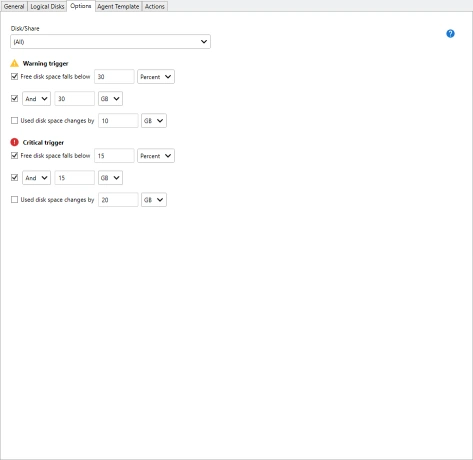
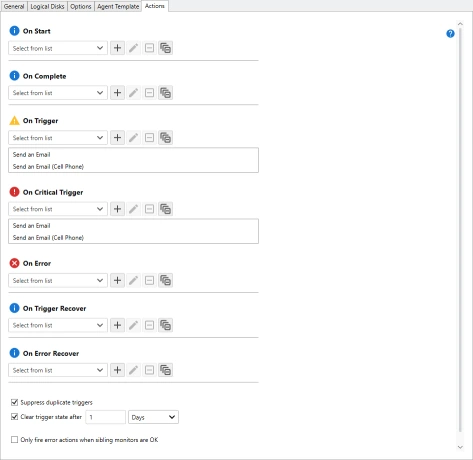
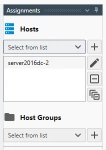
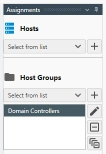
 button
or specify a unique name.
button
or specify a unique name.
 button.
If you are using remote WMI or Windows Shares, the monitor is immediately executed, otherwise, when using the Agent, the monitor is queued to run the next time the server connects.
button.
If you are using remote WMI or Windows Shares, the monitor is immediately executed, otherwise, when using the Agent, the monitor is queued to run the next time the server connects.
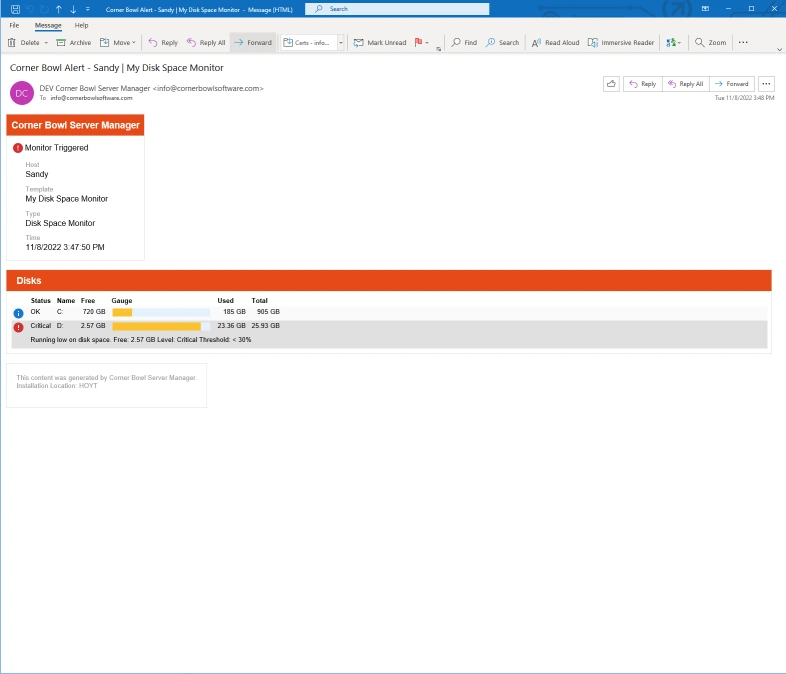
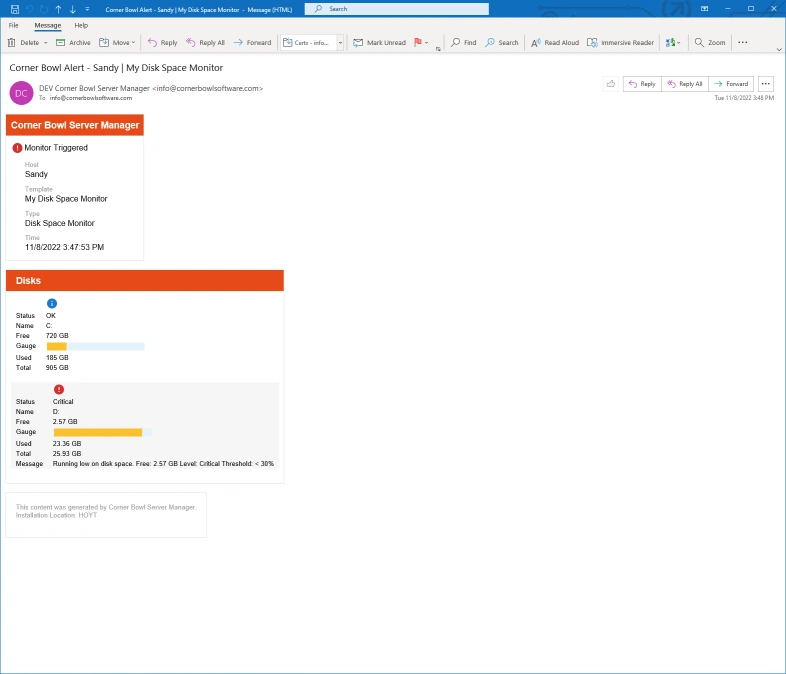
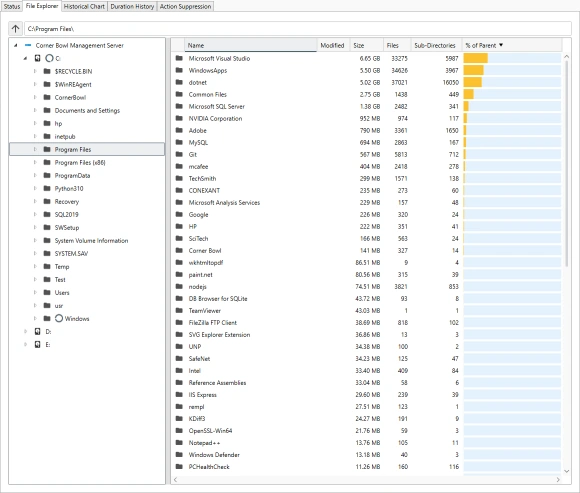
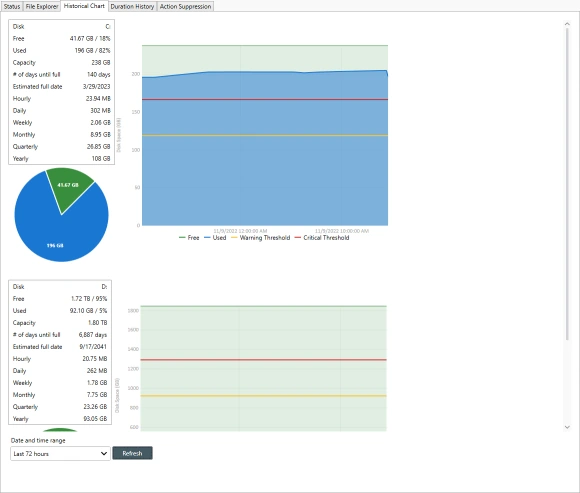

 buttons to change the order of the columns.
buttons to change the order of the columns.