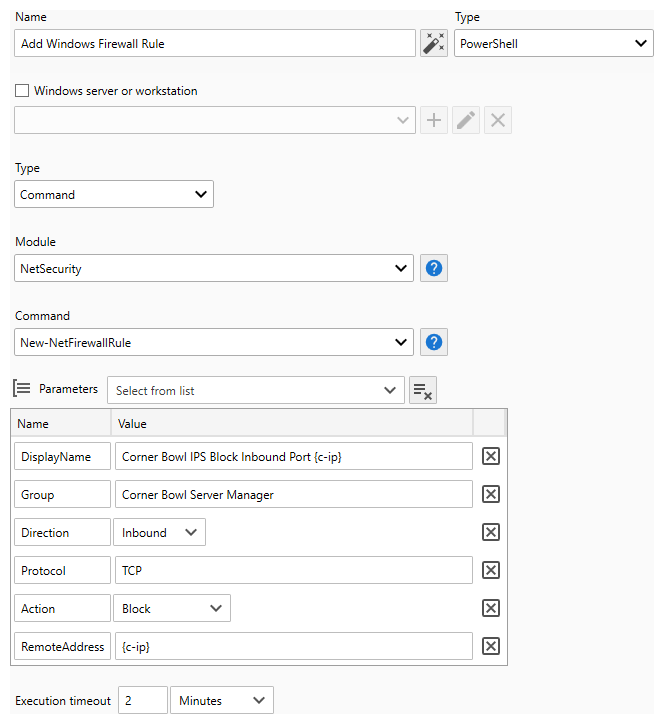Table of Contents
- Getting Started
- Agent-Based Monitoring
- Data Providers
- Directory Services
- Auditing
- Hosts
- Templates
- Template Properties
- Batch Update Templates
- Log Management Templates
- File and Directory Monitor Templates
- Windows Monitor Templates
- Account Lockout Monitor Template
- Logon Monitor Template
- CPU Monitor Template
- Memory Monitor Template
- Disk Space Monitor Template
- SMART Monitor Template
- Windows Update Template
- Process Monitor Template
- Service Monitor Template
- Performance Counter Monitor Template
- PowerShell Template
- Registry Value Monitor Template
- Active Directory User Monitor Template
- Active Directory User Integrity Monitor Template
- Task Scheduler Template
- Clock Synchronization Template
- Defragment NTFS Disks Template
- Network and Application Monitor Templates
- Database Monitor Template
- Directory Service Monitor Template
- DNS Blacklist Monitor Template
- DNS Monitor Template
- Domain Expiration Monitor Template
- Network Speed Monitor Template
- Ping Monitor Template
- Database Table Reseed
- SQL Server Shrink and Backup Template
- SSH Shell
- TCP Port Scan Monitor Template
- Website Monitor Template
- SSL Certificate Monitor Templates
- Email Monitor Templates
- SNMP Monitor Templates
- Monitors
- Reports
- Auto-Configurators
- Filters
- Actions
- Desktop Actions
- Email Actions
- Event Log Actions
- Executable Actions
- File Actions
- IIS IP Address Restriction Actions
- Microsoft Teams Actions
- PowerShell Actions
- Report Actions
- Service Actions
- SMS Actions
- SNMP Trap Actions
- Syslog Actions
- Template Actions
- IIS IP Address Restriction Actions
- Action Variables
- Schedules
- Environment Variables
- Options
- Account Lockout Monitoring and Reporting
- Merging Logs
- SNMP
- SSH Shell
- Syslog
- Exporting and Importing Configuration Objects
- Shared Views
- Auto-Config Host Assignment Properties
- General Executable Properties
- Assign Actions
- Assign Directories
- Assign Disks
- Assign Shares
- Assign Files
- Assign Consolidated Logs
- Assign Event Logs
- Assign Azure Audit Logs
- Target Files and Sub-Directories
- Define Log Entry Columns
- Define Log Entry Columns with Regular Expressions
- Define CSV and W3C Log Entry Columns
- Active Directory User and Group Filters
- Explicitly Assigned Logs
- File Explorer
- Report Columns
- Report Date/Time Ranges
- Report Security Event Log Filters
- Select Folder or File
- Executable Timeline
- Command Line Interface
- Troubleshooting
- Terminology
Corner Bowl Server Manager
SIEM, IPS, Server Monitoring, Uptime Monitoring and Compliance Software
PowerShell Actions
PowerShell Actions enable you to execute specific commands and scripts in response to an event. This action is typically used as an Intrusion Prevention System (IPS) by network administrators in response to Intrusion Detection System (IDS) events such as DoS and Phishing attacks.
 |
|
In this Topic
- To create a PowerShell Action
- To create a PowerShell Command Action
- To create a PowerShell Script Action
- Testing the PowerShell Action
To create a PowerShell Action
- From the Menu Bar select File | New. The Create New Object View displays.
- Select Alerts and Actions. The New Action view displays.
- Use the Name text box to specify a unique name.
- From the Type drop-down select PowerShell.
-
Use the Windows server or workstation drop-down to target the managed server.

This action requires the Agent to be installed on each managed system and each assigned Template configured to use the Agent. For more information see: Agents - Use the Type drop-down to select to either run individual commands with dynamically set parameter values or run static scripts.
To create a PowerShell Command Action
- Use the Module drop-down to select from the list of available modules. Click the help button to view Microsoft's corresponding PowerShell documentation.
- Use the Command drop-down to select from the list of available module commands. Click the help button to view Microsoft's corresponding PowerShell documentation.
- Use the Parameters drop-down to set the command's parameter values.

Use variable placeholders, keys wrapped with curly brackets {KEY}, to replace with extracted values.
For example: {c-ip} or {TARGET_ACCOUNT_NAME}
To create a PowerShell Script Action
-
Use the Filename drop-down to select the local script to run.

When managing a remote machine, the script is uploaded to the Agent, then, executed locally on the remote machine. -
Use the Arguments text box to specify the PowerShell command-line parameters.
For example: -ExecutionPolicy Unrestricted
Testing the PowerShell Action
- Use the Select server or workstation drop-down to specify the managed system to test the action on.
- When testing a Command Type, temporarily change any variable placeholders with test values.
- Click the Test button.

When managing a remote machine, the commands and scripts are uploaded to the Agent, then, executed locally through the Agent on the managed machine. If the managed machine is configured to keep the Agent connected, the test is immediate, otherwise the test is queued to execute the next time the Agent connects. If the Agent is configured to connect at a frequency greater than once a minute, the test may timeout, however, the action will still be executed the next time the Agent connects.