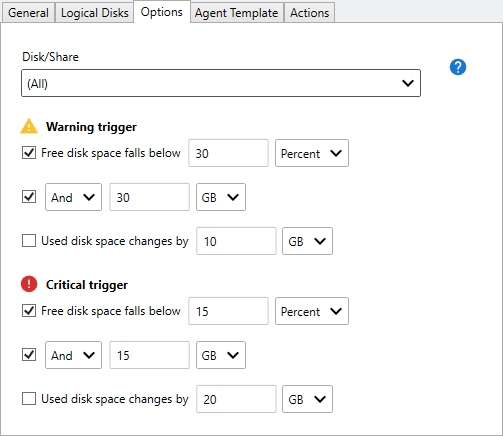Table of Contents
- Getting Started
- Agent-Based Monitoring
- Data Providers
- Directory Services
- Auditing
- Hosts
- Templates
- Template Properties
- Batch Update Templates
- Log Management Templates
- File and Directory Monitor Templates
- Windows Monitor Templates
- Account Lockout Monitor Template
- Logon Monitor Template
- CPU Monitor Template
- Memory Monitor Template
- Disk Space Monitor Template
- SMART Monitor Template
- Windows Update Template
- Process Monitor Template
- Service Monitor Template
- Performance Counter Monitor Template
- PowerShell Template
- Registry Value Monitor Template
- Active Directory User Monitor Template
- Active Directory User Integrity Monitor Template
- Task Scheduler Template
- Clock Synchronization Template
- Defragment NTFS Disks Template
- Network and Application Monitor Templates
- Database Monitor Template
- Directory Service Monitor Template
- DNS Blacklist Monitor Template
- DNS Monitor Template
- Domain Expiration Monitor Template
- Network Speed Monitor Template
- Ping Monitor Template
- Database Table Reseed
- SQL Server Shrink and Backup Template
- SSH Shell
- TCP Port Scan Monitor Template
- Website Monitor Template
- SSL Certificate Monitor Templates
- Email Monitor Templates
- SNMP Monitor Templates
- Monitors
- Reports
- Auto-Configurators
- Filters
- Actions
- Desktop Actions
- Email Actions
- Event Log Actions
- Executable Actions
- File Actions
- IIS IP Address Restriction Actions
- Microsoft Teams Actions
- PowerShell Actions
- Report Actions
- Service Actions
- SMS Actions
- SNMP Trap Actions
- Syslog Actions
- Template Actions
- IIS IP Address Restriction Actions
- Action Variables
- Schedules
- Environment Variables
- Options
- Account Lockout Monitoring and Reporting
- Merging Logs
- SNMP
- SSH Shell
- Syslog
- Exporting and Importing Configuration Objects
- Shared Views
- Auto-Config Host Assignment Properties
- General Executable Properties
- Assign Actions
- Assign Directories
- Assign Disks
- Assign Shares
- Assign Files
- Assign Consolidated Logs
- Assign Event Logs
- Assign Azure Audit Logs
- Target Files and Sub-Directories
- Define Log Entry Columns
- Define Log Entry Columns with Regular Expressions
- Define CSV and W3C Log Entry Columns
- Active Directory User and Group Filters
- Explicitly Assigned Logs
- File Explorer
- Report Columns
- Report Date/Time Ranges
- Report Security Event Log Filters
- Select Folder or File
- Executable Timeline
- Command Line Interface
- Troubleshooting
- Terminology
Corner Bowl Server Manager
SIEM, IPS, Server Monitoring, Uptime Monitoring and Compliance Software
Disk Space Monitor Template
The Disk Space Monitor Template enables you to monitor free disk space on any Windows machine or SMB device. This template is typically used by systems administrators that want to be notified when free disk space falls below a threshold (e.g. Free disk space is less than 10 GBs).
Server Manager includes two different Disk Space Monitor Templates:
| Type | Description |
|---|---|
| Disk Space Monitor | Either uses the Agent or remote WMI to scan logical disks on Windows machines. |
| Disk Space Monitor (Windows Shares) | Uses Windows Shares (SMB) to scan shares on any network device. |
Use the Disk Space Monitor Template to:
| Action | Description |
|---|---|
| Receive Notifications | Receive email notification alerts and remote desktop message box and sound alerts. |
| Automatically Recover | Run PowerShell Scripts to automatically free disk space by executing corrective actions such as deleting application specific temporary files. |
How to configure the Disk Space Monitor Template:
- From the Menu Bar, select File | New. The Create New Object View displays.
- From the Create New Object View, expand Templates | Windows Monitors then select Disk Space Monitor. The New Template Properties View displays.
-
The Template Properties view contains 4 tabs.
- General
- Logical Disks
- Options
- Agent Template
- Actions
How to configure the Disk Space Monitor (Windows Shares) Template:
- From the Menu Bar, select File | New. The Create New Object View displays.
- From the Create New Object View, expand Templates | Windows Monitors then select Disk Space Monitor (Windows Shares). The New Template Properties View displays.
-
The Template Properties view contains 4 tabs.
- General
- Windows Shares
- Options
- Agent Template
- Actions
The Options Tab
-
Use the Disks/Shares drop-down to select specific disks or shares to configure.

This option is only available when explicitly assigning logical disks or Windows Shares from either the Logical Disks tab or the Windows Shares tab. -
From either the Warning trigger or Critical trigger control groups:
- Use the Free disk space falls below check box to enable the free disk space monitor then specify the threshold value and units. Optionally, if monitoring by percentage of free disk space, check the option to enable an additional And or Or rule to also check physical sizes.
-
Use the Used disk space changes by check box to monitor changes in disk space between each scan.

This function uses the absolute value of the change in free disk space size enabling the template to trigger when free disk space increases as well as decreases.