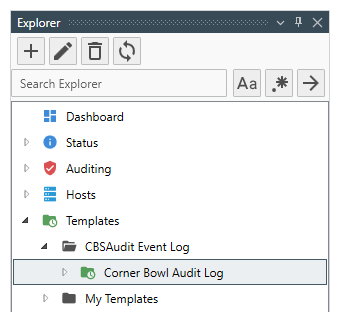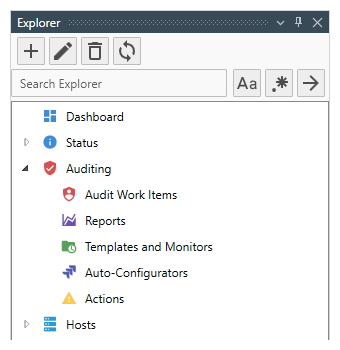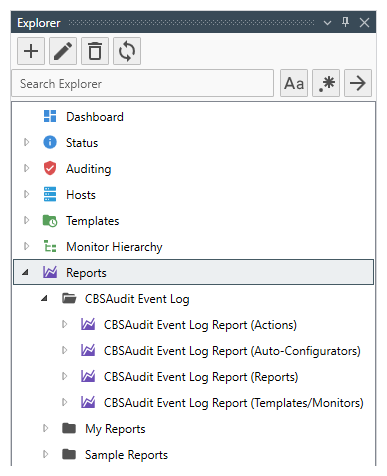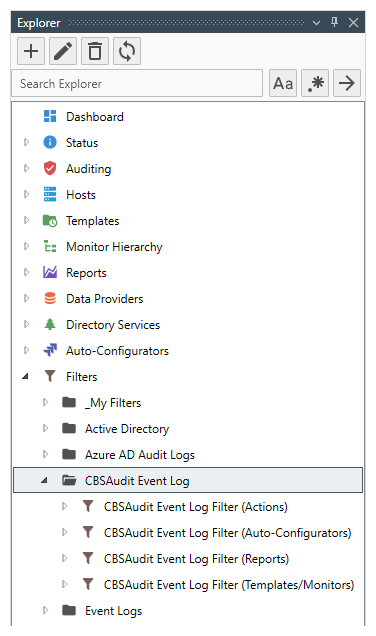Table of Contents
- Getting Started
- Agent-Based Monitoring
- Data Providers
- Directory Services
- Auditing
- Hosts
- Templates
- Template Properties
- Batch Update Templates
- Log Management Templates
- File and Directory Monitor Templates
- Windows Monitor Templates
- Account Lockout Monitor Template
- Logon Monitor Template
- CPU Monitor Template
- Memory Monitor Template
- Disk Space Monitor Template
- SMART Monitor Template
- Windows Update Template
- Process Monitor Template
- Service Monitor Template
- Performance Counter Monitor Template
- PowerShell Template
- Registry Value Monitor Template
- Active Directory User Monitor Template
- Active Directory User Integrity Monitor Template
- Task Scheduler Template
- Clock Synchronization Template
- Defragment NTFS Disks Template
- Network and Application Monitor Templates
- Database Monitor Template
- Directory Service Monitor Template
- DNS Blacklist Monitor Template
- DNS Monitor Template
- Domain Expiration Monitor Template
- Network Speed Monitor Template
- Ping Monitor Template
- Database Table Reseed
- SQL Server Shrink and Backup Template
- SSH Shell
- TCP Port Scan Monitor Template
- Website Monitor Template
- SSL Certificate Monitor Templates
- Email Monitor Templates
- SNMP Monitor Templates
- Monitors
- Reports
- Auto-Configurators
- Filters
- Actions
- Desktop Actions
- Email Actions
- Event Log Actions
- Executable Actions
- File Actions
- IIS IP Address Restriction Actions
- Microsoft Teams Actions
- PowerShell Actions
- Report Actions
- Service Actions
- SMS Actions
- SNMP Trap Actions
- Syslog Actions
- Template Actions
- IIS IP Address Restriction Actions
- Action Variables
- Schedules
- Environment Variables
- Options
- Account Lockout Monitoring and Reporting
- Merging Logs
- SNMP
- SSH Shell
- Syslog
- Exporting and Importing Configuration Objects
- Shared Views
- Auto-Config Host Assignment Properties
- General Executable Properties
- Assign Actions
- Assign Directories
- Assign Disks
- Assign Shares
- Assign Files
- Assign Consolidated Logs
- Assign Event Logs
- Assign Azure Audit Logs
- Target Files and Sub-Directories
- Define Log Entry Columns
- Define Log Entry Columns with Regular Expressions
- Define CSV and W3C Log Entry Columns
- Active Directory User and Group Filters
- Explicitly Assigned Logs
- File Explorer
- Report Columns
- Report Date/Time Ranges
- Report Security Event Log Filters
- Select Folder or File
- Executable Timeline
- Command Line Interface
- Troubleshooting
- Terminology
Corner Bowl Server Manager
SIEM, IPS, Server Monitoring, Uptime Monitoring and Compliance Software
Self-Auditing
Self-Auditing is the process of analyzing verbose audit log entries for execution timing and accuracy and administrator and other user activity.
Server Manager includes Self-Auditing features to enable ISSMs and network administrators to verify execution history for accuracy and review updates made by its users.
How it works
Significant activity is logged to the CBSAudit Event Log then log entries consolidated into the centralized log database on an hourly frequency. The following events are logged:
- Both user and system initiated create, update and delete function calls made to relevant configuration objects.
- All object assignment function calls.
- All object enable and disable calls.
- All executed Actions.
- Optionally, Report, Template and Auto-Configurator execution started and completed events.
To view the CBSAudit Event Log Consolidation Template
- From the Explorer View, expand the root Templates node, then expand the CBSAudit Event Log Template Group.
- Find the Corner Bowl Audit Log template, then right click and select Template Properties. The Template Properties View displays.
- For more information see: Event Log Consolidation Template
To tail the CBSAudit Event Log
- From the Explorer View, expand the root Hosts node, then find the host Corner Bowl Server Manager is installed.
- Expand the target host, then expand the Templates node. Find the Corner Bowl Audit Log Template then expand. Right click on the CBSAudit node then select Watch. The Real-Time Event Log Viewer displays and automatically starts tailing the Event Log.
To view the consolidated CBSAudit Event Log
- From the Explorer View, expand the root Hosts node, then find the host Corner Bowl Server Manager is installed.
- Expand the target host, then expand the Templates node. Find the Corner Bowl Audit Log Template then expand. Right click on the CBSAudit node then select View. The Event Log Viewer Properties View displays.
- From the Event Log Viewer Properties View, set any options you would like to apply then click OK. The Event Log Viewer displays then loads targeted consolidated log entries.
To view the Self-Auditing Reports
- From the Explorer View, expand the root Auditing node.
- Once expanded, click on one of the following 5 nodes to open the corresponding view:
| Node | Description |
|---|---|
| Audit Work Items | Select this node to manage Audit Work Items. |
| Reports | Filters the CBSAudit Event Log for all Report activity and configuration updates. |
| Templates and Monitors | Filters the CBSAudit Event Log for all Monitor activity and Template configuration updates. |
| Auto-Configurators | Filters the CBSAudit Event Log for all Auto-Configurator activity and configuration updates. |
| Actions | Filters the CBSAudit Event Log for all Action activity and configuration updates. |
To modify and schedule the Self-Auditing Reports
- From the Explorer View, expand the root Reports node, then expand the CBSAudit Event Log Report Group.
- Find the report you would like to update, then right click and select Properties. The Report Properties View displays.
- For more information see, Event Log Reports
To modify the Self-Auditing Report Filters
- From the Explorer View, expand the root Filters node, then expand the CBSAudit Event Log Filter Group.
- Find the filter you would like to update, then right click and select Properties. The Filter Properties View displays.
- For more information see, Filters