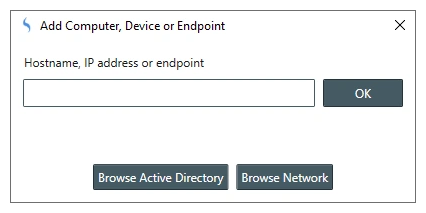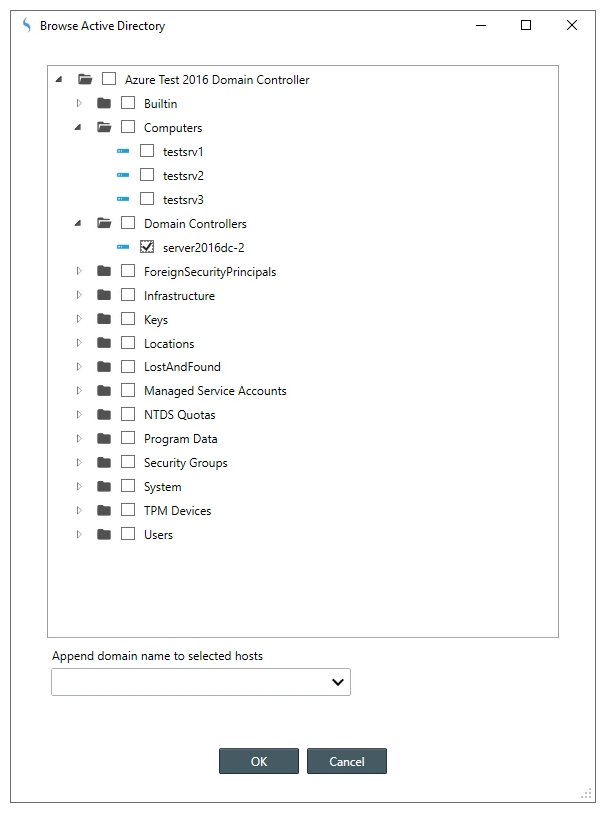Table of Contents
- Getting Started
- Agent-Based Monitoring
- Data Providers
- Directory Services
- Auditing
- Hosts
- Templates
- Template Properties
- Batch Update Templates
- Log Management Templates
- File and Directory Monitor Templates
- Windows Monitor Templates
- Account Lockout Monitor Template
- Logon Monitor Template
- CPU Monitor Template
- Memory Monitor Template
- Disk Space Monitor Template
- SMART Monitor Template
- Windows Update Template
- Process Monitor Template
- Service Monitor Template
- Performance Counter Monitor Template
- PowerShell Template
- Registry Value Monitor Template
- Active Directory User Monitor Template
- Active Directory User Integrity Monitor Template
- Task Scheduler Template
- Clock Synchronization Template
- Defragment NTFS Disks Template
- Network and Application Monitor Templates
- Database Monitor Template
- Directory Service Monitor Template
- DNS Blacklist Monitor Template
- DNS Monitor Template
- Domain Expiration Monitor Template
- Network Speed Monitor Template
- Ping Monitor Template
- Database Table Reseed
- SQL Server Shrink and Backup Template
- SSH Shell
- TCP Port Scan Monitor Template
- Website Monitor Template
- SSL Certificate Monitor Templates
- Email Monitor Templates
- SNMP Monitor Templates
- Monitors
- Reports
- Auto-Configurators
- Filters
- Actions
- Desktop Actions
- Email Actions
- Event Log Actions
- Executable Actions
- File Actions
- IIS IP Address Restriction Actions
- Microsoft Teams Actions
- PowerShell Actions
- Report Actions
- Service Actions
- SMS Actions
- SNMP Trap Actions
- Syslog Actions
- Template Actions
- IIS IP Address Restriction Actions
- Action Variables
- Schedules
- Environment Variables
- Options
- Account Lockout Monitoring and Reporting
- Merging Logs
- SNMP
- SSH Shell
- Syslog
- Exporting and Importing Configuration Objects
- Shared Views
- Auto-Config Host Assignment Properties
- General Executable Properties
- Assign Actions
- Assign Directories
- Assign Disks
- Assign Shares
- Assign Files
- Assign Consolidated Logs
- Assign Event Logs
- Assign Azure Audit Logs
- Target Files and Sub-Directories
- Define Log Entry Columns
- Define Log Entry Columns with Regular Expressions
- Define CSV and W3C Log Entry Columns
- Active Directory User and Group Filters
- Explicitly Assigned Logs
- File Explorer
- Report Columns
- Report Date/Time Ranges
- Report Security Event Log Filters
- Select Folder or File
- Executable Timeline
- Command Line Interface
- Troubleshooting
- Terminology
Adding Hosts
Corner Bowl Server Manager uses many different technologies to manage remote Windows servers, Windows workstations, Unix based systems, hardware devices and other endpoints such as websites all referred to as nodes. When you purchase a Corner Bowl Server Manager license, the license enables you to manage a set number of nodes. Each managed IP address and unique endpoint such as a website is defined as a licensed node. In Server Manager nodes are referred to as hosts. This topic shows you the different methods to add hosts in Server Manager?
In this Topic
- Available Methods to Add Hosts
- Keyboard
- Browse Active Directory
- Browse Network
- Auto Configurator
- Syslog Devices
- SNMP Devices
- Agent Devices
Available Methods to Add Hosts
| Method | Description |
|---|---|
| Keyboard | Manually type the |
| Browse Active Directory | Browse Active Directory on any Windows Domain or other LDAP server. |
| Browse Network | Uses NetBIOS to discover available computers on your network. |
| Auto Configurator | Schedule automatic scanning of Active Directory to add new host and remove hosts no longer found. |
| Syslog Message Received | Automatically add devices that send syslog messages to Server Manager. |
| SNMP Trap Received | Automatically add devices that send SNMP traps to Server Manager. |
| Agent Device Connects | Automatically add Windows computers which you have manually installed the Agent too when they first connect to Server Manager. |
Keyboard
You can manually add any host by simply typing the hostname, IP address or endpoint.
To manually add a single host with the keyboard:
- From the Explorer View, locate the root Hosts node or Host Group you would like to add a host too, right click then select New. The Add Computers, Devices and Endpoints Dialog displays.
- From the Add New Computer, Device or Endpoint Dialog, type the name of the host to add then click OK. The host is added to the Explorer View underneath the tree node you previously selected.
Browse Active Directory
You can manually add multiple hosts at the same time by browsing your Active Directory tree or other LDAP server.
To manually add multiple hosts using Active Directory:
- From the Explorer View, locate the root Hosts node or Host Group you would like to add hosts too, right click then select New. The Add Computers, Devices and Endpoints Dialog displays.
- From the Add Computers, Devices and Endpoints Dialog, select Browse Active Directory, the Browse Active Directory Dialog displays.
- Use this view to browse and select multiple hosts. then click OK. When added to the Explorer View, each selected host's parent Organizational Unit (OU) is added to the Explorer View underneath the tree node you previously selected, then the hosts added underneath the OU.
Browse Network
You can manually add multiple hosts at the same time by browsing your local Network using NetBIOS.
To manually add multiple hosts using NetBIOS:
- From the Explorer View, locate the root Hosts node or Host Group you would like to add hosts too, right click then select New. The Add Computers, Devices and Endpoints Dialog displays.
- From the Add Computers, Devices and Endpoints Dialog, select Browse Network , the Browse Network Dialog displays.
- Use this view to browse and select multiple hosts. then click OK. When added to the Explorer View, each selected host's is added to the Explorer View underneath the tree node you previously selected.
Auto Configurator
You can schedule automatic scans of Active Directory to add discovered hosts. For more information see: Auto Configurators
Syslog Devices
By default, syslog devices are automatically added when the Server Manager receives a syslog message for the first time and the device was not previously added. This functionality can be configured via the Syslog Server Properties View. For more information see: Syslog Server Properties View.
SNMP Devices
By default, SNMP devices are automatically added when the Server Manager receives a SNMP trap for the first time and the device was not previously added. This functionality can be configured via the SNMP Trap Server Properties View. For more information see: SNMP Trap Server Properties View
Agent Devices
By default, Corner Bowl Server Manager Agent devices are automatically added when the agent connect to the management server for the first time and the Windows machine was not previously added. This functionality can be configured via the Agent Server Properties View. For more information see: Agent Server Properties View