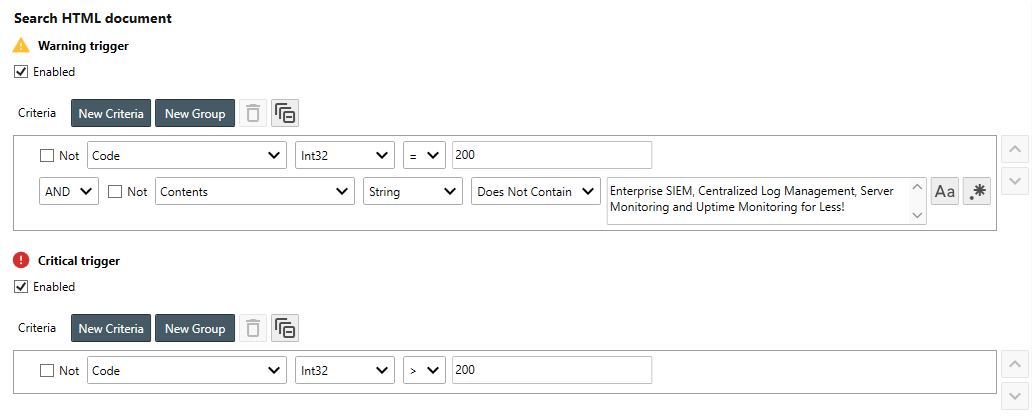Table of Contents
- Getting Started
- Agent-Based Monitoring
- Data Providers
- Directory Services
- Auditing
- Hosts
- Templates
- Template Properties
- Batch Update Templates
- Log Management Templates
- File and Directory Monitor Templates
- Windows Monitor Templates
- Account Lockout Monitor Template
- Logon Monitor Template
- CPU Monitor Template
- Memory Monitor Template
- Disk Space Monitor Template
- SMART Monitor Template
- Windows Update Template
- Process Monitor Template
- Service Monitor Template
- Performance Counter Monitor Template
- PowerShell Template
- Registry Value Monitor Template
- Active Directory User Monitor Template
- Active Directory User Integrity Monitor Template
- Task Scheduler Template
- Clock Synchronization Template
- Defragment NTFS Disks Template
- Network and Application Monitor Templates
- Database Monitor Template
- Directory Service Monitor Template
- DNS Blacklist Monitor Template
- DNS Monitor Template
- Domain Expiration Monitor Template
- Network Speed Monitor Template
- Ping Monitor Template
- Database Table Reseed
- SQL Server Shrink and Backup Template
- SSH Shell
- TCP Port Scan Monitor Template
- Website Monitor Template
- SSL Certificate Monitor Templates
- Email Monitor Templates
- SNMP Monitor Templates
- Monitors
- Reports
- Auto-Configurators
- Filters
- Actions
- Desktop Actions
- Email Actions
- Event Log Actions
- Executable Actions
- File Actions
- IIS IP Address Restriction Actions
- Microsoft Teams Actions
- PowerShell Actions
- Report Actions
- Service Actions
- SMS Actions
- SNMP Trap Actions
- Syslog Actions
- Template Actions
- IIS IP Address Restriction Actions
- Action Variables
- Schedules
- Environment Variables
- Options
- Account Lockout Monitoring and Reporting
- Merging Logs
- SNMP
- SSH Shell
- Syslog
- Exporting and Importing Configuration Objects
- Shared Views
- Auto-Config Host Assignment Properties
- General Executable Properties
- Assign Actions
- Assign Directories
- Assign Disks
- Assign Shares
- Assign Files
- Assign Consolidated Logs
- Assign Event Logs
- Assign Azure Audit Logs
- Target Files and Sub-Directories
- Define Log Entry Columns
- Define Log Entry Columns with Regular Expressions
- Define CSV and W3C Log Entry Columns
- Active Directory User and Group Filters
- Explicitly Assigned Logs
- File Explorer
- Report Columns
- Report Date/Time Ranges
- Report Security Event Log Filters
- Select Folder or File
- Executable Timeline
- Command Line Interface
- Troubleshooting
- Terminology
Corner Bowl Server Manager
SIEM, IPS, Server Monitoring, Uptime Monitoring and Compliance Software
Website Monitor Template
The Website Monitor Template enables you to validate the availability of a website, the response code and response content.
How to configure the Website Monitor Template:
- From the Menu Bar, select File | New. The Create New Object View displays.
- From the Create New Object View, expand Templates | Network and Application Monitors then select Website Monitor. The New Template Properties View displays.
- The Template Properties view contains 3 tabs.
The Options Tab
-
Use the Server drop-down to select the website you would like to monitor.

Specify the domain (e.g. www.yourdomain.com) rather than the URL (e.g. https://www.yourdomain.com) to monitor. 
Once selected, the website or end point is automatically assigned to this template. - Use the Use Secure Socket Layer (SSL) to monitor https end points.
- Use the Validate certificate chain to validate the SSL Certificate's intermediate and root certificate chain.
- Use the Port text box to specify the port to connect.
- Use the Username text box to optionally specify a logon as username.
- Use the Password text box to optionally specify a logon as password.
- Use the Path text box to optionally specify the URL path to monitor (e.g. /yoursubfolder/index.html).
- Use the Allow auto redirect to follow re-directs before parsing content.
- Use the Warning trigger and Critical trigger controls to create new code and Content trigger rules.
For example:![]()
- If your network uses a Web Proxy, click the Web Proxy Settings to configure Server Manager to re-direct web requests through your proxy server.
- Click the Test button to verify the template is configured property and the monitor executes as expected.
-
Finally, select the General Tab, then click the click the
Auto-Generate Name
 button to
auto-generate a name based on the configured settings.
button to
auto-generate a name based on the configured settings.