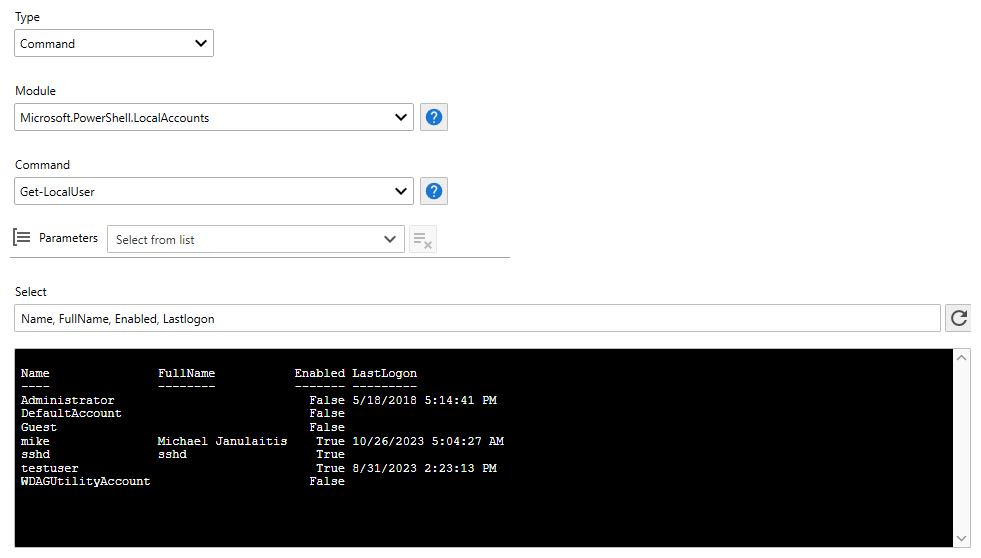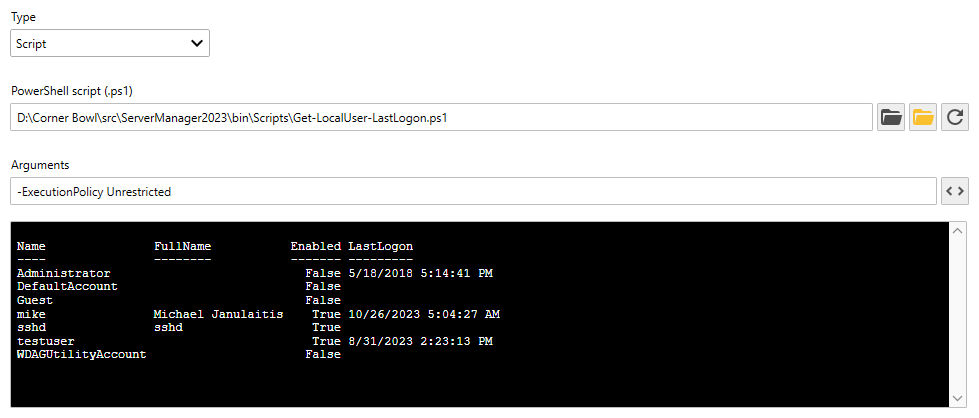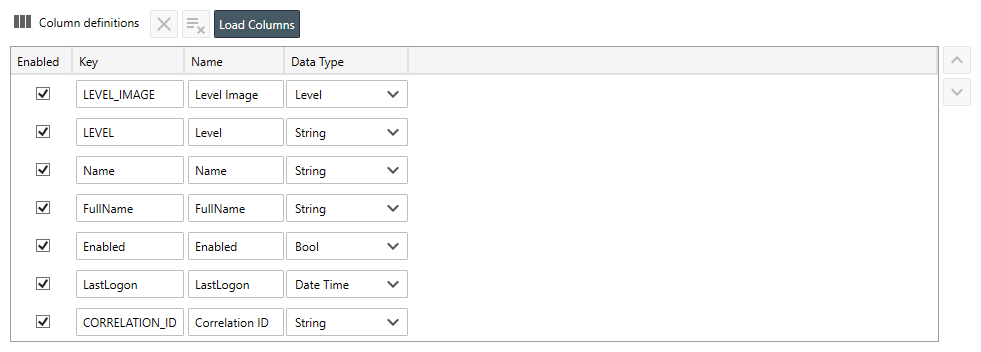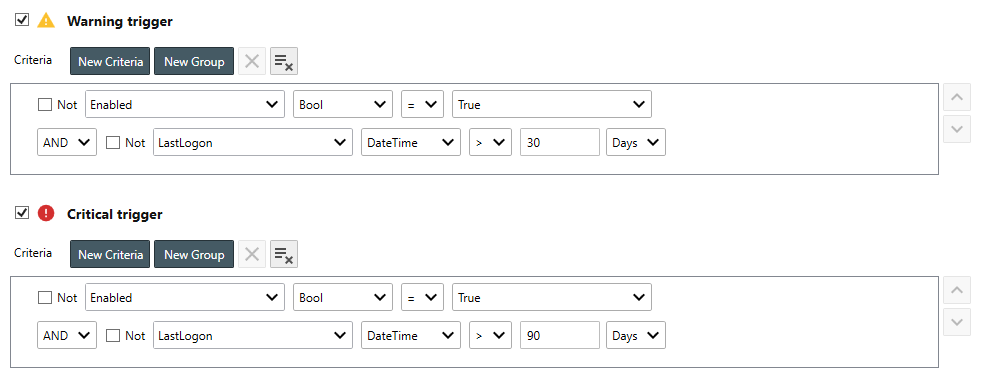Table of Contents
- Getting Started
- Agent-Based Monitoring
- Data Providers
- Directory Services
- Auditing
- Hosts
- Templates
- Template Properties
- Batch Update Templates
- Log Management Templates
- File and Directory Monitor Templates
- Windows Monitor Templates
- Account Lockout Monitor Template
- Logon Monitor Template
- CPU Monitor Template
- Memory Monitor Template
- Disk Space Monitor Template
- SMART Monitor Template
- Windows Update Template
- Process Monitor Template
- Service Monitor Template
- Performance Counter Monitor Template
- PowerShell Template
- Registry Value Monitor Template
- Active Directory User Monitor Template
- Active Directory User Integrity Monitor Template
- Task Scheduler Template
- Clock Synchronization Template
- Defragment NTFS Disks Template
- Network and Application Monitor Templates
- Database Monitor Template
- Directory Service Monitor Template
- DNS Blacklist Monitor Template
- DNS Monitor Template
- Domain Expiration Monitor Template
- Network Speed Monitor Template
- Ping Monitor Template
- Database Table Reseed
- SQL Server Shrink and Backup Template
- SSH Shell
- TCP Port Scan Monitor Template
- Website Monitor Template
- SSL Certificate Monitor Templates
- Email Monitor Templates
- SNMP Monitor Templates
- Monitors
- Reports
- Auto-Configurators
- Filters
- Actions
- Schedules
- Environment Variables
- Options
- Account Lockout Monitoring and Reporting
- Merging Logs
- SNMP
- SSH Shell
- Syslog
- Exporting and Importing Configuration Objects
- Shared Views
- Auto-Config Host Assignment Properties
- General Executable Properties
- Assign Actions
- Assign Directories
- Assign Disks
- Assign Shares
- Assign Files
- Assign Consolidated Logs
- Assign Event Logs
- Assign Azure Audit Logs
- Target Files and Sub-Directories
- Define Log Entry Columns
- Define Log Entry Columns with Regular Expressions
- Define CSV and W3C Log Entry Columns
- Active Directory User and Group Filters
- Explicitly Assigned Logs
- File Explorer
- Report Columns
- Report Date/Time Ranges
- Report Security Event Log Filters
- Select Folder or File
- Executable Timeline
- Command Line Interface
- Troubleshooting
- Terminology
Corner Bowl Server Manager
SIEM, IPS, Server Monitoring, Uptime Monitoring and Compliance Software
PowerShell Template
The PowerShell Template enables you to execute PowerShell commands and scripts then optionally respond to results or generate a report. This template is typically used to execute custom functionality or query the operating system for information, for example, all local accounts that have not logged in within the last 90 days.
 | This template requires the Agent be installed on all managed hosts excluding the localhost. |
In this Topic
- To create a PowerShell Template
- To create a PowerShell Command Template
- To create a PowerShell Script Template
- Testing a PowerShell Template
To create a PowerShell Template
- From the Menu Bar, select File | New. The Create New Object View displays.
- From the Create New Object View, expand Templates | Windows Monitors then select PowerShell Monitor. The New Template Properties View displays.
- The Template Properties view contains 4 tabs.
- General
- Options
- Agent Template
- Actions
The Options Tab
- Use the Windows server or workstation drop-down to select any Windows host you would like to monitor.

To configure PowerShell Templates on remotely managed systems, the Agent must be installed on the remote host and configured to remain connected. For more information see Host Agent Properties. 
Once selected, the host is automatically assigned to this template. - Use the Type drop-down to select to either run an individual Command or Script.
To create a PowerShell Command Template
- From the Type drop-down, Command.
- Use the Module drop-down to select from the list of available modules. Click the help button to view Microsoft's corresponding PowerShell documentation.
- Use the Command drop-down to select from the list of available module commands. Click the help button to view Microsoft's corresponding PowerShell documentation.
- Use the Parameters drop-down to set the command's parameter values.

Use variable placeholders, keys wrapped with curly brackets {KEY}, to replace with extracted values.
For example: {c-ip} or {TARGET_ACCOUNT_NAME} - Use the Select textbox to specify the column values you want to view. If you are unsure, specify * to view all column values.
- Use the Execute
 button to view the PowerShell command results.
button to view the PowerShell command results.
To create a PowerShell Script Template
- From the Type drop-down, Script.
- Use the Filename drop-down to select the local script to run.

When managing a remote machine, the script is uploaded to the Agent, then, executed locally on the remote machine. - Use the Arguments text box to specify the PowerShell command-line parameters.
For example: -ExecutionPolicy Unrestricted
To monitor and report on PowerShell results
- Click the Load Columns button to run the command or script then automatically parse the results into data table columns.
- Use the Warning trigger and the Critical trigger controls to apply trigger criteria to each returned row.
Testing the PowerShell Template
- Click the Test button to verify the template is configured property and the monitor executes as expected.
- Finally, select the General Tab, then click the click the Auto-Generate Name
 button to auto-generate a name based on the configured settings.
button to auto-generate a name based on the configured settings.