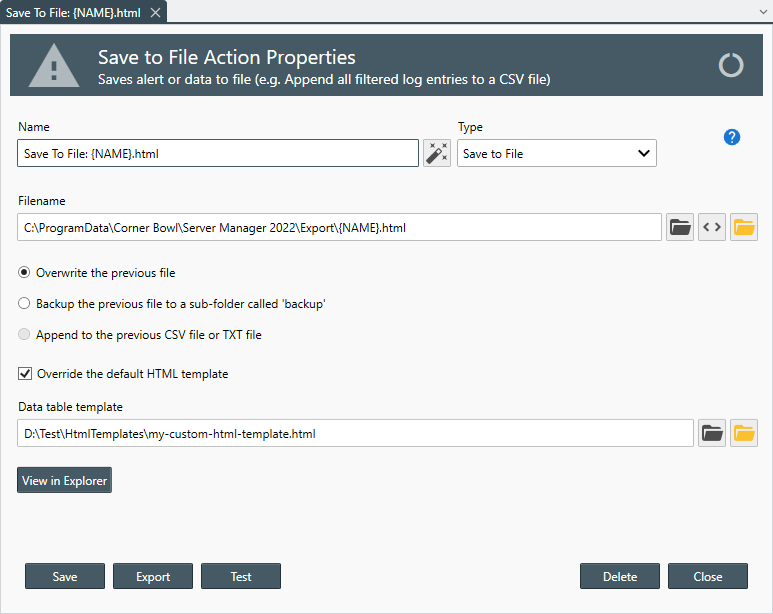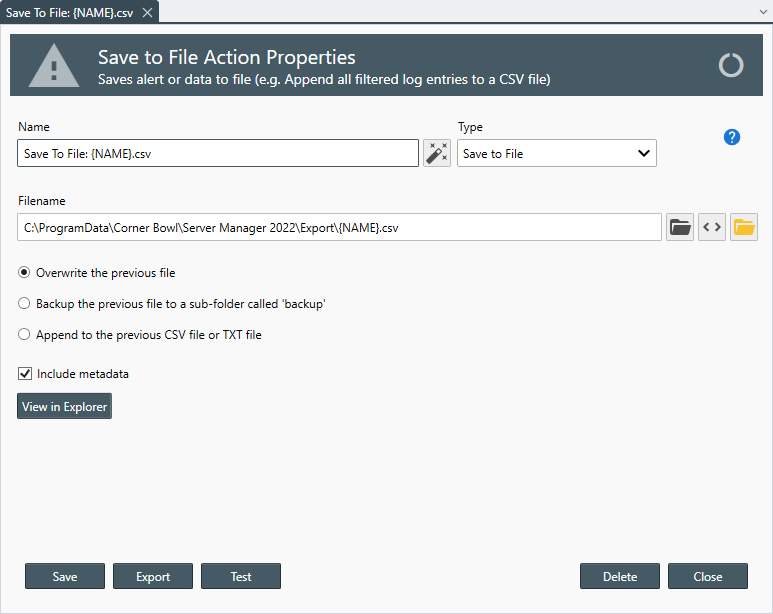Table of Contents
- Getting Started
- Agent-Based Management
- Common Tasks
- Data Providers
- Directory Services
- Auditing
- Hosts
- Templates
- Template Properties
- Batch Update Templates
- Assign Templates
- Log Management Templates
- SCAP Compliance Monitor
- Active Directory User Monitor Templates
- File and Directory Monitor Templates
- Windows Monitor Templates
- CPU Monitor Template
- Memory Monitor Template
- Disk Space Monitor Template
- Account Lockout Monitor Template
- Audit Policy Monitor Template
- Logon As Monitor Template
- Logon Monitor Template
- Performance Counter Monitor Template
- PowerShell Template
- Process Monitor Template
- RDP Session Monitor Template
- Registry Value Monitor Template
- Service Monitor Template
- SMART Disk Monitor Template
- System Security Monitor Template
- Windows Update Template
- WMI Query Template
- Task Scheduler Template
- Clock Synchronization Template
- Defragment NTFS Disks Template
- Network and Application Monitor Templates
- SSL Certificate Monitor Templates
- Database Templates
- Email Monitor Templates
- SNMP Monitor Templates
- Windows Accounts Templates
- Monitors
- Reports
- Auto-Configurators
- Filters
- Actions
- Schedules
- Environment Variables
- Options
- SNMP
- SSH Shell
- Syslog
- System Reset
- Shared Views
- Active Directory User and Group Filters
- Assign Actions
- Assign Azure Audit Logs
- Assign Consolidated Logs
- Assign Directories
- Assign Disks
- Assign Event Logs
- Assign Files
- Assign Services
- Assign Shares
- Auto-Config Host Assignment Properties
- Define CSV and W3C Log Entry Columns
- Define Log Entry Columns
- Define Log Entry Columns with Regular Expressions
- Executable Status
- Executable Timeline
- Explicitly Assigned Logs
- File Explorer
- General Executable Properties
- Report Columns
- Report Date/Time Ranges
- Report Security Event Log Filters
- Select Folder or File
- Target Files and Sub-Directories
- Command Line Interface
- Server Configuration
- Agent Configuration
- Troubleshooting
- Best Practices
- Terminology
Corner Bowl Server Manager
SIEM, IPS, Server Monitoring, Uptime Monitoring and Compliance Software
File Actions
File actions enable you to save executable metadata and content (e.g. Report content and triggered log entries) to CSV, HTML, PDF and UTF-8 text files.
To create a File Action
- From the Menu Bar select File | New. The Create New Object View displays.
- Select Alerts and Actions. The New Action view displays.
- Use the Name text box to specify a unique name.
- From the Type drop-down select Save to File.
- Use the Filename text box to specify the filename to generate or click the Browse
 button to select the target file.
button to select the target file.
Use the Variable button to specify variables you would like to include in the filename (e.g. {HOST}).
button to specify variables you would like to include in the filename (e.g. {HOST}).
The following file extensions are supported:
| Extension | Description |
|---|---|
| .csv | Generates a CSV file. |
| .html and .htm | Generates an HTML file using either the default or the assigned HTML template. |
| Generates a temporary HTML file then converts the HTML file to a PDF file. | |
| .txt | Generates a UTF-8 text file. |
- Select from one of the three options:
| Option | Description |
|---|---|
| Overwrite | Overwrites the previous file. |
| Backup | Backs-up the previous file to a sub-directory called backup then renames the file being backed-up to [FILENAME]_[yyyyMMddHHmmss].[EXTENTION] where [yyyyMMddHHmmss] is the current date and time. |
| Append | When saving to either CSV or TXT formats, opens the exiting file then appends metadata and executable content such as report content and triggered log entries. |
- Use the Compress check box to compress the file to ZIP format.
- Use the Encrypt check box to encrypt the file. Use the Passwordtext box to specify the password. If zipping the file, the file is zipped and encrypted using 7-ZIP format, otherwise, the file is encrypted using a Rijndael. To open a Rijndael encrypted file select File | Open from the Management Console.
Save to HTML
- Use the Override the default HTML template option to specify your own HTML template. If selected, use the Data table template control to select the .html file to use in-place of the default file:C:\Program Files\Corner Bowl\Server Manager\HtmlTemplates\data-template.html
Note
If you prefer to exclude metadata from the header of each file, there is a tables only template called:
C:\Program Files\Corner Bowl\Server Manager\HtmlTemplates\data-tables-template.html
Note
When selecting the file, the Select File dialog returns the file system content relative to the server the service is running rather than relative to the file system the Management Console is running.
- use the Include graphs checkbox to include historical graphs when applicable (e.g. CPU Load over Time).
- use the Include timeline checkbox to include the timeline image (e.g. Ping Monitor Uptime).
Save to CSV or Text
- Use the Include metadata option to include metadata in the header.
- When selected, metadata about the Report or Monitor is included at the top of the file above the attached data tables. The table name, group by options and row count is then included above each attached data table.
- When de-selected, the metadata is excluded from the Report or Monitor. The table name, group by options and row count is then excluded from each attached data table.