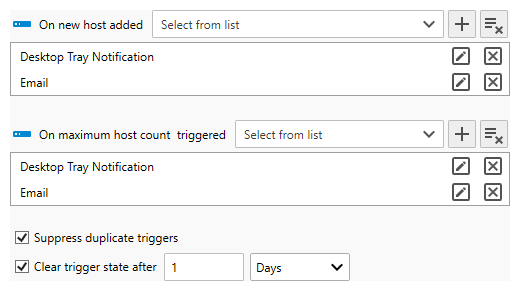Table of Contents
- Getting Started
- Agent-Based Management
- Common Tasks
- Data Providers
- Directory Services
- Auditing
- Hosts
- Templates
- Template Properties
- Batch Update Templates
- Assign Templates
- Log Management Templates
- SCAP Compliance Monitor
- Active Directory User Monitor Templates
- File and Directory Monitor Templates
- Windows Monitor Templates
- CPU Monitor Template
- Memory Monitor Template
- Disk Space Monitor Template
- Account Lockout Monitor Template
- Audit Policy Monitor Template
- Logon As Monitor Template
- Logon Monitor Template
- Performance Counter Monitor Template
- PowerShell Template
- Process Monitor Template
- RDP Session Monitor Template
- Registry Value Monitor Template
- Service Monitor Template
- SMART Disk Monitor Template
- System Security Monitor Template
- Windows Update Template
- WMI Query Template
- Task Scheduler Template
- Clock Synchronization Template
- Defragment NTFS Disks Template
- Network and Application Monitor Templates
- SSL Certificate Monitor Templates
- Database Templates
- Email Monitor Templates
- SNMP Monitor Templates
- Windows Accounts Templates
- Monitors
- Reports
- Auto-Configurators
- Filters
- Actions
- Schedules
- Environment Variables
- Options
- SNMP
- SSH Shell
- Syslog
- System Reset
- Shared Views
- Active Directory User and Group Filters
- Assign Actions
- Assign Azure Audit Logs
- Assign Consolidated Logs
- Assign Directories
- Assign Disks
- Assign Event Logs
- Assign Files
- Assign Services
- Assign Shares
- Auto-Config Host Assignment Properties
- Define CSV and W3C Log Entry Columns
- Define Log Entry Columns
- Define Log Entry Columns with Regular Expressions
- Executable Status
- Executable Timeline
- Explicitly Assigned Logs
- File Explorer
- General Executable Properties
- Report Columns
- Report Date/Time Ranges
- Report Security Event Log Filters
- Select Folder or File
- Target Files and Sub-Directories
- Command Line Interface
- Server Configuration
- Agent Configuration
- Troubleshooting
- Best Practices
- Terminology
Miscellaneous Settings
The Miscellaneous Settings view enables you to set several Management Console and Service options.
To display the Miscellaneous Settings view:
- From the menu bar, select Tools | Options. The Options view displays.
- From the Options view, select the Miscellaneous tab.
Visual Experience
The Management Console supports user configurable color themes. There are three different ways in which the color theme is set:
| Description | Order |
|---|---|
| Manually overridden via the Login view. | 1 |
| Manually overridden via the Miscellaneous Settings view. | 2 |
| Automatically set based on the type of license applied. | 3 |
To set the color theme from the Miscellaneous Settings:
- Use the Color theme drop-down to select the Management Console's color scheme.
Start Windows
The Management Console enables users to automatically display several different views at startup.
To configure specific views to display at startup:
- Check the available views to display.
Auto Update Settings
If permitted, Server Manager automatically checks for updates every night. If an update is available, the software automatically downloads and installs the latest version.
To disable auto-updates or change the update schedule:
- Uncheck the Automatically update option to disable automatic updates.
- Use the Schedule drop-down to schedule the update frequency.
Tray Icon Settings
The System Tray Icon is responsible for executing Desktop Actions.
To disable the tray icon:
- Uncheck the Enable System Tray Icon.
Localization Settings
Server Manager supports several different languages. Currently French, German, Italian, Spanish and Swedish are supported. The Server Manager Service language can be set independent of the Management Console.
To set the language, locale and time format:
Server-side settings
- Use the Server locale drop-down to set the service language and locale.
- Use the 24-Hour clock time checkbox to override the selected locale's time format with the 24-hour clock time format: HH:mm.
Client-side settings
- Use the Console and Tray Icon locale drop-down to set the Management Console language and locale.
- Use the 24-Hour clock time checkbox to override the selected locale's time format with the 24-hour clock time format: HH:mm.
HTML and Email Template Settings
When generating HTML files and HTML emails, Server Manager uses an HTML template to generate the appropriate content. HTML templates are HTML files that define the styles and variable content by using special tags.
The primary purpose of HTML templates is to enable you to fully customize the styles and content. The default HTML template is located in the installation sub-directory, HtmlTemplates. The easiest way to learn how the HTML template works is to view it within a text editor.
The default location on Server 2021 - 2008 is:
C:\Program Files\Corner Bowl\Server Manager\HtmlTemplates
To configure the HTML and email templates:
- Copy the default template to a new directory then make your changes.
- Use the Browse
 button to select your custom HTML template.
button to select your custom HTML template.
Paths
When consolidating Event Log entries to the Corner Bowl File System format, rather than a database, temporary files are generated each time Event Log Entries are downloaded. These files often reach sizes that exceed 10 GBs. If you would like to override the default temporary directory to use a data logical disk, rather than the operating system logical disk, use the Paths section to override the default temporary directory.
The default locations on Server 2021 - 2008 are:
C:\Windows\TEMP\Corner Bowl\
C:\Users\[SERVICE_ACCOUNT]\AppData\Local\Temp\Corner Bowl\
To override the default temporary directory:
- Use the Temporary directory text box to specify the temporary directory to use, or optionally, use the Browse
 button to select your custom temporary directory.
button to select your custom temporary directory.
To auto-delete saved logs when a host is deleted:
- Use the Auto-delete checkbox to automatically delete saved log tables when a host is deleted from Server Manager.
To get notified when a new host is automatically added or when the maximum licensed node count is triggered:
Hosts are added automatically in several ways:
- A manually deployed Agent connects for the first time.
- A hardware device or other device that sends logs via syslog sends the first message to the Syslog Server.
- A hardware device or other device that sends SNMP Traps sends the first trap to the SNMP Trap Server.
- An Auto-Configurator discovers a new computer in Active Directory.
To get notified when a new host is added:
- Use the On new host added drop-down to select an email or other notification Action.
To get notified when adding a new host would exceed the licensed node count:
- Use the On maximum host count triggered drop-down to select an email or other notification Action.
To limit Actions
To suppress multiple notifications, use the Suppress duplicate triggers check box.
To re-enable notifications after a period of time has elapsed, use the Clear trigger state after check box to configure the duration.