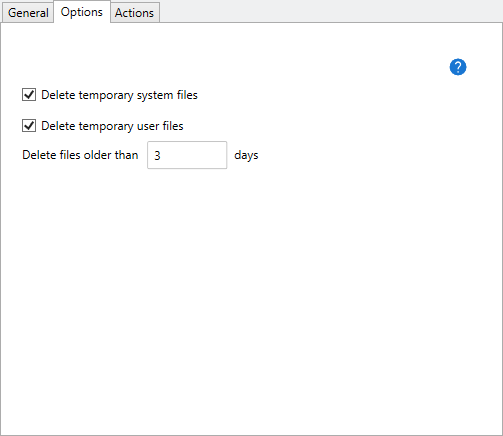Table of Contents
- Getting Started
- Agent-Based Management
- Common Tasks
- Data Providers
- Directory Services
- Auditing
- Hosts
- Templates
- Template Properties
- Batch Update Templates
- Assign Templates
- Log Management Templates
- SCAP Compliance Monitor
- Active Directory User Monitor Templates
- File and Directory Monitor Templates
- Windows Monitor Templates
- CPU Monitor Template
- Memory Monitor Template
- Disk Space Monitor Template
- Account Lockout Monitor Template
- Audit Policy Monitor Template
- Logon As Monitor Template
- Logon Monitor Template
- Performance Counter Monitor Template
- PowerShell Template
- Process Monitor Template
- RDP Session Monitor Template
- Registry Value Monitor Template
- Service Monitor Template
- SMART Disk Monitor Template
- System Security Monitor Template
- Windows Update Template
- WMI Query Template
- Task Scheduler Template
- Clock Synchronization Template
- Defragment NTFS Disks Template
- Network and Application Monitor Templates
- SSL Certificate Monitor Templates
- Database Templates
- Email Monitor Templates
- SNMP Monitor Templates
- Windows Accounts Templates
- Monitors
- Reports
- Auto-Configurators
- Filters
- Actions
- Schedules
- Environment Variables
- Options
- SNMP
- SSH Shell
- Syslog
- System Reset
- Shared Views
- Active Directory User and Group Filters
- Assign Actions
- Assign Azure Audit Logs
- Assign Consolidated Logs
- Assign Directories
- Assign Disks
- Assign Event Logs
- Assign Files
- Assign Services
- Assign Shares
- Auto-Config Host Assignment Properties
- Define CSV and W3C Log Entry Columns
- Define Log Entry Columns
- Define Log Entry Columns with Regular Expressions
- Executable Status
- Executable Timeline
- Explicitly Assigned Logs
- File Explorer
- General Executable Properties
- Report Columns
- Report Date/Time Ranges
- Report Security Event Log Filters
- Select Folder or File
- Target Files and Sub-Directories
- Command Line Interface
- Server Configuration
- Agent Configuration
- Troubleshooting
- Best Practices
- Terminology
Corner Bowl Server Manager
SIEM, IPS, Server Monitoring, Uptime Monitoring and Compliance Software
Delete Temporary Files Template
The Delete Temporary Files Template enables you to delete old system and user temporary files on any Windows machine. This template is typically used by systems administrators maintain maximum free disk space by cleaning up old temporary files no longer needed.
The Delete Temporary Files Template uses WMI to query the list of temporary directories then Windows Shares to delete files.
How to configure the Delete Temporary Files Template:
- From the Menu Bar, select File | New. The Create New Object View displays.
- From the Create New Object View, expand Templates | File and Directory Monitors then select Delete Temporary Files. The New Template Properties View displays.
- The Template Properties view contains 4 tabs.
- General
- Options
- Agent Template
- Actions
The Options Tab
- Use the Delete temporary system files check box to enable the deletion of Windows system temporary files.
Important
This template automatically deletes files in all configured system temporary directories.
- Use the Delete temporary user files check box to enable the deletion of all Windows user account temporary files.
Important
This template automatically deletes files in all configured user temporary directories.
- Use the Delete files older than controls to set the minimum time a file must age before it is deleted.
Note
Files in use are silently ignored.
- Finally, select the General Tab, then click the click the Auto-Generate Name
 button to auto-generate a name based on the configured settings.
button to auto-generate a name based on the configured settings.
How to view temporary files on-demand:
- From the Explorer View, expand the root Hosts node then navigate through the tree to find the target host to review then expand.
- Find the Delete Temporary Files template then right click and select Explore. The Monitor Detail View displays.
- From the Monitor Detail View, select the File Explorer tab. Once displayed, the view automatically scans all the temporary directories then displays the interactive temporary file report.
- To manually delete a file, right click on the file then select Delete.
- To manually delete a directory, right click on the directory then select Delete.
Important
The directory must be empty to delete.
How to view the historical chart of deleted files:
- From the Explorer View, expand the root Hosts node then navigate through the tree to find the target host to review then expand.
- Find the Delete Temporary Files template then right click and select Explore. The Monitor Detail View displays.
- From the Monitor Detail View, select the Historical Chart tab. Once displayed, the view automatically displays two charts that include the total number of files deleted over time and the total size of the files deleted over time.