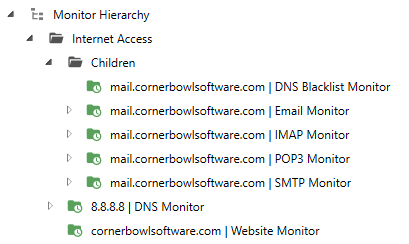Table of Contents
- Getting Started
- Agent-Based Management
- Common Tasks
- Data Providers
- Directory Services
- Auditing
- Hosts
- Templates
- Template Properties
- Batch Update Templates
- Assign Templates
- Log Management Templates
- SCAP Compliance Monitor
- Active Directory User Monitor Templates
- File and Directory Monitor Templates
- Windows Monitor Templates
- CPU Monitor Template
- Memory Monitor Template
- Disk Space Monitor Template
- Account Lockout Monitor Template
- Audit Policy Monitor Template
- Logon As Monitor Template
- Logon Monitor Template
- Performance Counter Monitor Template
- PowerShell Template
- Process Monitor Template
- RDP Session Monitor Template
- Registry Value Monitor Template
- Service Monitor Template
- SMART Disk Monitor Template
- System Security Monitor Template
- Windows Update Template
- WMI Query Template
- Task Scheduler Template
- Clock Synchronization Template
- Defragment NTFS Disks Template
- Network and Application Monitor Templates
- SSL Certificate Monitor Templates
- Database Templates
- Email Monitor Templates
- SNMP Monitor Templates
- Windows Accounts Templates
- Monitors
- Reports
- Auto-Configurators
- Filters
- Actions
- Schedules
- Environment Variables
- Options
- SNMP
- SSH Shell
- Syslog
- System Reset
- Shared Views
- Active Directory User and Group Filters
- Assign Actions
- Assign Azure Audit Logs
- Assign Consolidated Logs
- Assign Directories
- Assign Disks
- Assign Event Logs
- Assign Files
- Assign Services
- Assign Shares
- Auto-Config Host Assignment Properties
- Define CSV and W3C Log Entry Columns
- Define Log Entry Columns
- Define Log Entry Columns with Regular Expressions
- Executable Status
- Executable Timeline
- Explicitly Assigned Logs
- File Explorer
- General Executable Properties
- Report Columns
- Report Date/Time Ranges
- Report Security Event Log Filters
- Select Folder or File
- Target Files and Sub-Directories
- Command Line Interface
- Server Configuration
- Agent Configuration
- Troubleshooting
- Best Practices
- Terminology
Monitor Hierarchy
Monitor Hierarchy enables the software to suppress error actions when another monitor has triggered. This functionality enables you to limit the number of error actions you receive when there is a major network failure such as an internet failure. For example, rather than receiving error notifications for all internet specific templates when your internet connection goes down, you can configure Monitor Hierarchy so you only receive either one or a limited number of error notifications when the internet goes down.
Example
In the example below, the configuration verifies both the Corner Bowl Software website and the Google DNS Server are responding. If both of these servers are unreachable, then when the monitors assigned to the Child Monitor Hierarchy Group error, the error actions will be suppressed. These rules can also be applied to the recovery actions, again enabling the software to suppress recovery actions when the internet connectivity is resolved so you only receive recovery notifications from the parent monitors and not the child monitors.
To configure the Monitor Hierarchy
- From the Explorer View, navigate to the Monitor Hierarchy node.
- Right-click and select New Group. Specify the name of the group then press Enter.
- Right-click on the newly created group then select Properties. The Monitor Hierarchy Group Properties view displays.
- Use the Suppress child group monitor errors... option to suppress error actions from monitors assigned to child Monitor Hierarchy Groups when ALL parent monitors have errored, otherwise, child monitors will suppress error actions when ANY parent monitor has errored.
- Use the Suppress child group monitor recoveries... option to clear the suppress recovery flag mentioned above on monitors assigned to child Monitor Hierarchy Groups when ALL parent monitors have recovered and the child monitor has not yet triggered, otherwise, each child monitor recovery suppression flag will be cleared when ANY parent monitor recovers and the child monitor has not yet errored.
- Next, create a new child group. There is no need to configure the child group unless you are going to add another child group under your newly created child group.
- Use Drag-Drop to assign monitors to both the parent and child groups.
To assign monitors to a Monitor Hierarchy Group
- From the Explorer View, navigate to the host then template you would like to assign.
- Use Drag-Drop to assign each monitor to the appropriate group.