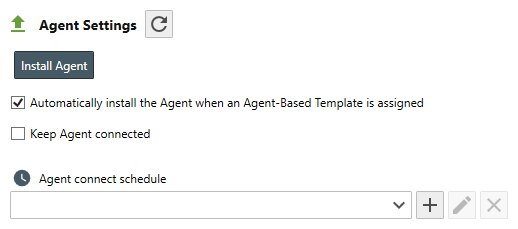Table of Contents
- Getting Started
- Agent-Based Management
- Common Tasks
- Data Providers
- Directory Services
- Auditing
- Hosts
- Templates
- Template Properties
- Batch Update Templates
- Assign Templates
- Log Management Templates
- SCAP Compliance Monitor
- Active Directory User Monitor Templates
- File and Directory Monitor Templates
- Windows Monitor Templates
- CPU Monitor Template
- Memory Monitor Template
- Disk Space Monitor Template
- Account Lockout Monitor Template
- Audit Policy Monitor Template
- Logon As Monitor Template
- Logon Monitor Template
- Performance Counter Monitor Template
- PowerShell Template
- Process Monitor Template
- RDP Session Monitor Template
- Registry Value Monitor Template
- Service Monitor Template
- SMART Disk Monitor Template
- System Security Monitor Template
- Windows Update Template
- WMI Query Template
- Task Scheduler Template
- Clock Synchronization Template
- Defragment NTFS Disks Template
- Network and Application Monitor Templates
- SSL Certificate Monitor Templates
- Database Templates
- Email Monitor Templates
- SNMP Monitor Templates
- Windows Accounts Templates
- Monitors
- Reports
- Auto-Configurators
- Filters
- Actions
- Schedules
- Environment Variables
- Options
- SNMP
- SSH Shell
- Syslog
- System Reset
- Shared Views
- Active Directory User and Group Filters
- Assign Actions
- Assign Azure Audit Logs
- Assign Consolidated Logs
- Assign Directories
- Assign Disks
- Assign Event Logs
- Assign Files
- Assign Services
- Assign Shares
- Auto-Config Host Assignment Properties
- Define CSV and W3C Log Entry Columns
- Define Log Entry Columns
- Define Log Entry Columns with Regular Expressions
- Executable Status
- Executable Timeline
- Explicitly Assigned Logs
- File Explorer
- General Executable Properties
- Report Columns
- Report Date/Time Ranges
- Report Security Event Log Filters
- Select Folder or File
- Target Files and Sub-Directories
- Command Line Interface
- Server Configuration
- Agent Configuration
- Troubleshooting
- Best Practices
- Terminology
Corner Bowl Server Manager
SIEM, IPS, Server Monitoring, Uptime Monitoring and Compliance Software
Host Agent Properties
The Host Agent Properties view enables you to manually install the Agent on managed hosts, enable or disable automatic Agent Installation, and configure the Agent connection settings and schedule.
To configure a host's Agent Properties
- From the Explorer View, navigate to the Host you want to view or modify then right-click and select Host Properties. The Host Properties view displays.
- Select the Agent Tab.
- If the Agent has not yet been installed, this view displays the Install Agent button, otherwise the version of Agent that is installed is listed. If the installed version is less than the current version, this view displays the Update Agent button.
Note
Windows:If configuring a Windows host, use this button to utilize Remove WMI and Windows Shares to remotely install the Agent. Once installed, the Windows Agent automatically downloads new versions using the Corner Bowl Server Manager application layer protocol stack then automatically installs the update without any user intervension.
Linux:If configuring a Linux server, and you have already configured SSH for this server, use this button to utilize SSH to install the Agent. Once installed, the Linux Agent must be manually upated each time Server Manager is updated.
- Use the Automatically install the agent... checkbox to automatically attempt to install the agent when any Templa
- Use the Auto-Update checkbox to automatically update the Agent when running an older version.
- Use the Keep-Alive checkbox to configure managed hosts to remain connected the entire time they are powered.
Important
To query remotely managed hosts when configuring Templates such as Windows Service Monitor Templates, this option must be set, otherwise, you may receive an RPC server unavailable or other error depending on the type of Template you are configuring. Once configured, you can optionally disable this setting.
- If you have disabled the Keep-Alive option, use the Agent connect schedule to override the default connection schedule, which is once a minute, then specify the schedule or frequency you would like Agent to re-connect (e.g. Every 5 minutes).