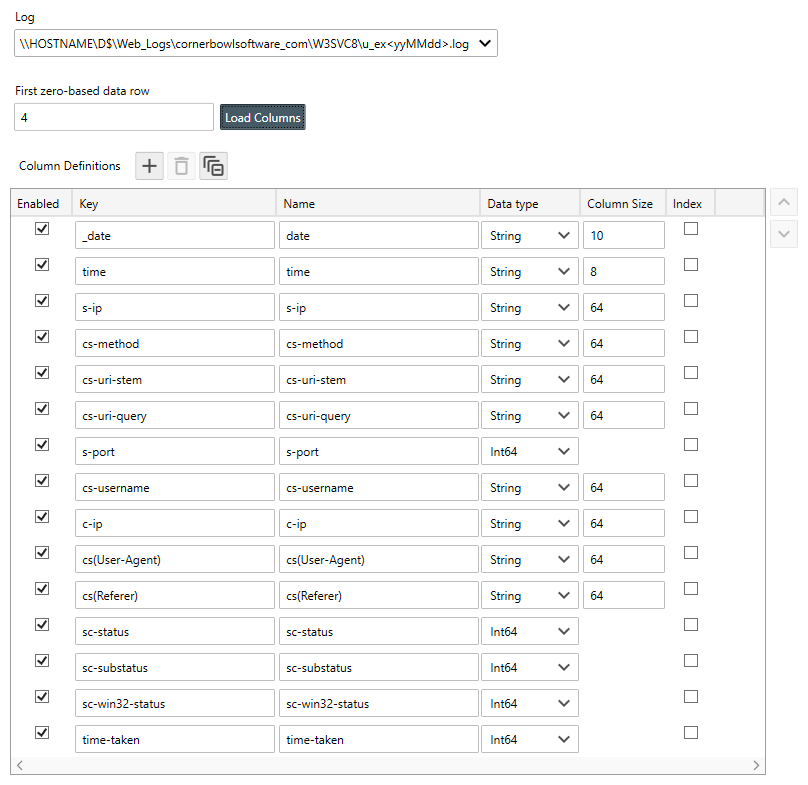Table of Contents
- Getting Started
- Agent-Based Management
- Common Tasks
- Data Providers
- Directory Services
- Auditing
- Hosts
- Templates
- Template Properties
- Batch Update Templates
- Assign Templates
- Log Management Templates
- SCAP Compliance Monitor
- Active Directory User Monitor Templates
- File and Directory Monitor Templates
- Windows Monitor Templates
- CPU Monitor Template
- Memory Monitor Template
- Disk Space Monitor Template
- Account Lockout Monitor Template
- Audit Policy Monitor Template
- Logon As Monitor Template
- Logon Monitor Template
- Performance Counter Monitor Template
- PowerShell Template
- Process Monitor Template
- RDP Session Monitor Template
- Registry Value Monitor Template
- Service Monitor Template
- SMART Disk Monitor Template
- System Security Monitor Template
- Windows Update Template
- WMI Query Template
- Task Scheduler Template
- Clock Synchronization Template
- Defragment NTFS Disks Template
- Network and Application Monitor Templates
- SSL Certificate Monitor Templates
- Database Templates
- Email Monitor Templates
- SNMP Monitor Templates
- Windows Accounts Templates
- Monitors
- Reports
- Auto-Configurators
- Filters
- Actions
- Schedules
- Environment Variables
- Options
- SNMP
- SSH Shell
- Syslog
- System Reset
- Shared Views
- Active Directory User and Group Filters
- Assign Actions
- Assign Azure Audit Logs
- Assign Consolidated Logs
- Assign Directories
- Assign Disks
- Assign Event Logs
- Assign Files
- Assign Services
- Assign Shares
- Auto-Config Host Assignment Properties
- Define CSV and W3C Log Entry Columns
- Define Log Entry Columns
- Define Log Entry Columns with Regular Expressions
- Executable Status
- Executable Timeline
- Explicitly Assigned Logs
- File Explorer
- General Executable Properties
- Report Columns
- Report Date/Time Ranges
- Report Security Event Log Filters
- Select Folder or File
- Target Files and Sub-Directories
- Command Line Interface
- Server Configuration
- Agent Configuration
- Troubleshooting
- Best Practices
- Terminology
Corner Bowl Server Manager
SIEM, IPS, Server Monitoring, Uptime Monitoring and Compliance Software
Define CSV and W3C Log Entry Columns
The Columns Tab, found within both Log Consolidation and Log Monitor template properties views, enables you to extract values from log entries then, in the case of log consolidation, save those values to custom columns in your log repository database. Log Monitors use the column definitions to extract key value pairs before applying filters.
CSV File and W3C Log Consolidation and Monitor Templates all provide tools to scan files and define columns.
To define CSV and W3C columns
- From the Columns Tab, click the Load Columns button. The Load Separated Values Columns Dialog displays.
- From the Load Separated Values Columns Dialog, if not already selected, select the host.
- If the filename is not already selected, click the Browse Button
 then select the file to scan.
then select the file to scan. - Once the file contents are loaded, select the line number that contains the column headers. Once selected, the software scans the next line then automatically detects the data type. Once all the columns are scanned they are automatically added to the view.
Important
Several column names are reserved. When the software detects a column name that conflicts with one of the reserved names, an underscore is pre-pended to the Key.
- Scan the Column Definitions for accuracy. Make any necessary changes then click OK to apply the column definitions to the template.
Sample CSV File
Below is a sample stock file from Yahoo Finance. Notice the date Column Key has been renamed to _date. 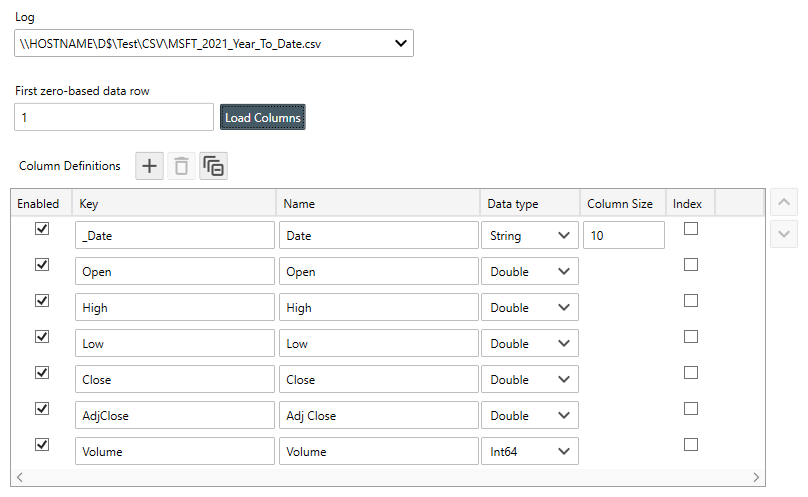
Sample W3C File
Below is a IIS log file that was generated from an IIS web server. Notice the date Column Key has been renamed to _date.