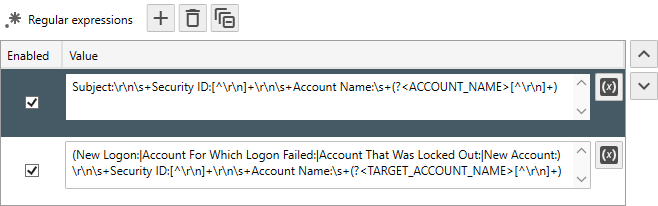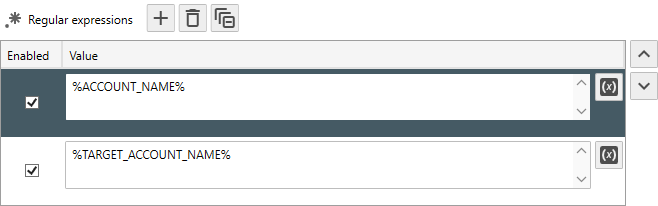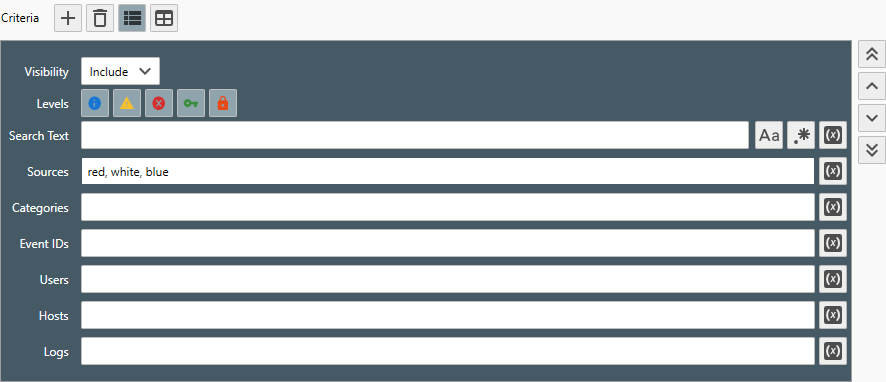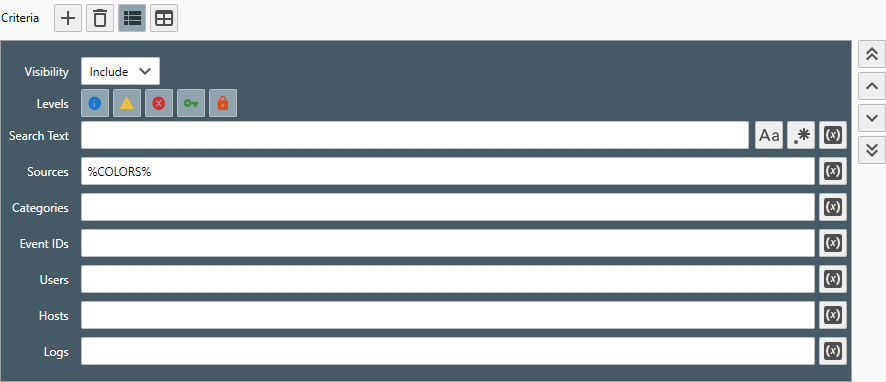Table of Contents
- Getting Started
- Agent-Based Management
- Common Tasks
- Data Providers
- Directory Services
- Auditing
- Hosts
- Templates
- Template Properties
- Batch Update Templates
- Assign Templates
- Log Management Templates
- SCAP Compliance Monitor
- Active Directory User Monitor Templates
- File and Directory Monitor Templates
- Windows Monitor Templates
- CPU Monitor Template
- Memory Monitor Template
- Disk Space Monitor Template
- Account Lockout Monitor Template
- Audit Policy Monitor Template
- Logon As Monitor Template
- Logon Monitor Template
- Performance Counter Monitor Template
- PowerShell Template
- Process Monitor Template
- RDP Session Monitor Template
- Registry Value Monitor Template
- Service Monitor Template
- SMART Disk Monitor Template
- System Security Monitor Template
- Windows Update Template
- WMI Query Template
- Task Scheduler Template
- Clock Synchronization Template
- Defragment NTFS Disks Template
- Network and Application Monitor Templates
- SSL Certificate Monitor Templates
- Database Templates
- Email Monitor Templates
- SNMP Monitor Templates
- Windows Accounts Templates
- Monitors
- Reports
- Auto-Configurators
- Filters
- Actions
- Schedules
- Environment Variables
- Options
- SNMP
- SSH Shell
- Syslog
- System Reset
- Shared Views
- Active Directory User and Group Filters
- Assign Actions
- Assign Azure Audit Logs
- Assign Consolidated Logs
- Assign Directories
- Assign Disks
- Assign Event Logs
- Assign Files
- Assign Services
- Assign Shares
- Auto-Config Host Assignment Properties
- Define CSV and W3C Log Entry Columns
- Define Log Entry Columns
- Define Log Entry Columns with Regular Expressions
- Executable Status
- Executable Timeline
- Explicitly Assigned Logs
- File Explorer
- General Executable Properties
- Report Columns
- Report Date/Time Ranges
- Report Security Event Log Filters
- Select Folder or File
- Target Files and Sub-Directories
- Command Line Interface
- Server Configuration
- Agent Configuration
- Troubleshooting
- Best Practices
- Terminology
Corner Bowl Server Manager
SIEM, IPS, Server Monitoring, Uptime Monitoring and Compliance Software
Environment Variables
Environment Variables define key value pairs used throughout Server Manager to replace keys with values. Use Environment Variables to:
- Re-use regular expressions.
- Re-use filter search criteria.
To create a new Environment Variable:
- From the Menu Bar select File | New. The Create New Object View displays.
- From the Create New Object View, select Environment Variable. The New Environment Variable View displays.
- From the New Environment Variable View, use the Key text box to specify the unique key you would like to use for the Environment Variable.
Important
Wrap all Environment Variable keys with %%.
For example:
%ACCOUNT_NAME% or %ADMINISTRATOR_USERS%
To create a re-usable Regular Expression:
- From any Columns Tab, found in Log Management Template and Report Properties Views, find the regular expression you would like to replace with an environment variable, then click the Environment Variable
 button.
button. - If the regular expression's variable name has not yet been added to the list of environment variables, the environment variable is automatically added. For example:
- If the regular expression has already been added to the list of environment variables, the regular expression value is replaced with the environment variable's key.
- If the regular expression already has an environment variable assigned, the Environment Variables View is displayed with the value selected for review.
- Otherwise, the Environment Variable Properties View displays with a new environment variable appended to the end of the list. Use the Key text box to specify a descriptive key then click the Save
 button. Finally, click OK to apply the environment variable to the regular expression's value.
button. Finally, click OK to apply the environment variable to the regular expression's value.
Note
If the regular expression is empty, the Environment Variable Properties View displays without creating a new environment variable. Use the view to create a new environment variable or select an existing environment variable.
To create a re-usable Filter Criteria:
- From any Simple or Complex Filter Properties View, click the Environment Variable
 button.
button. - If the filter criteria has already been added to the list of environment variables, the filter criteria value is replaced with the environment variable's key.
- If the filter criteria already has an environment variable assigned, the Environment Variables View is displayed with the value selected for review.
- Otherwise, the Environment Variable Properties View displays with a new environment variable appended to the end of the list. Use the Key text box to specify a descriptive key then click the Save
 button. Finally, click OK to apply the environment variable to the filter criteria's value.
button. Finally, click OK to apply the environment variable to the filter criteria's value.
Note
If the filter criteria is empty, the Environment Variable Properties View displays without creating a new environment variable. Use the view to create a new environment variable or select an existing environment variable.