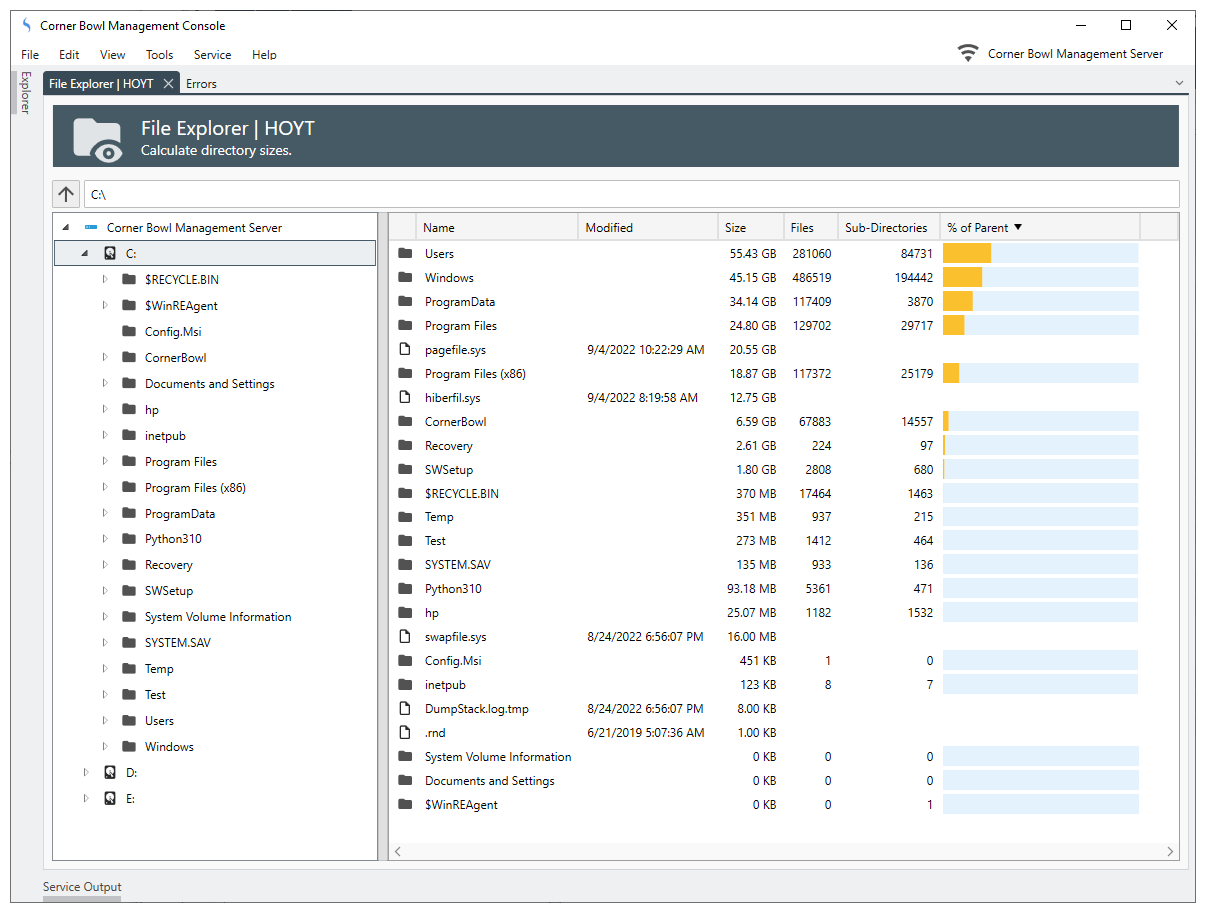Table of Contents
- Getting Started
- Agent-Based Management
- Common Tasks
- Data Providers
- Directory Services
- Auditing
- Hosts
- Templates
- Template Properties
- Batch Update Templates
- Assign Templates
- Log Management Templates
- SCAP Compliance Monitor
- Active Directory User Monitor Templates
- File and Directory Monitor Templates
- Windows Monitor Templates
- CPU Monitor Template
- Memory Monitor Template
- Disk Space Monitor Template
- Account Lockout Monitor Template
- Audit Policy Monitor Template
- Logon As Monitor Template
- Logon Monitor Template
- Performance Counter Monitor Template
- PowerShell Template
- Process Monitor Template
- RDP Session Monitor Template
- Registry Value Monitor Template
- Service Monitor Template
- SMART Disk Monitor Template
- System Security Monitor Template
- Windows Update Template
- WMI Query Template
- Task Scheduler Template
- Clock Synchronization Template
- Defragment NTFS Disks Template
- Network and Application Monitor Templates
- SSL Certificate Monitor Templates
- Database Templates
- Email Monitor Templates
- SNMP Monitor Templates
- Windows Accounts Templates
- Monitors
- Reports
- Auto-Configurators
- Filters
- Actions
- Schedules
- Environment Variables
- Options
- SNMP
- SSH Shell
- Syslog
- System Reset
- Shared Views
- Active Directory User and Group Filters
- Assign Actions
- Assign Azure Audit Logs
- Assign Consolidated Logs
- Assign Directories
- Assign Disks
- Assign Event Logs
- Assign Files
- Assign Services
- Assign Shares
- Auto-Config Host Assignment Properties
- Define CSV and W3C Log Entry Columns
- Define Log Entry Columns
- Define Log Entry Columns with Regular Expressions
- Executable Status
- Executable Timeline
- Explicitly Assigned Logs
- File Explorer
- General Executable Properties
- Report Columns
- Report Date/Time Ranges
- Report Security Event Log Filters
- Select Folder or File
- Target Files and Sub-Directories
- Command Line Interface
- Server Configuration
- Agent Configuration
- Troubleshooting
- Best Practices
- Terminology
Corner Bowl Server Manager
SIEM, IPS, Server Monitoring, Uptime Monitoring and Compliance Software
File Explorer
The File Explorer enables users to browse, manage and, most importantly, recursively scan and calculate the size of each sub-directory found in Windows, SSH/SFTP and FTP/S file systems.
When selecting a host, the following technology is used to browse the file system:
| Platform | Technology |
|---|---|
| Corner Bowl Server Manager Agent | Internal protocol stack on port 21843. |
| Windows | Windows Shares |
| Linux or other Unix flavor | SSH/SFTP |
| Other (e.g. Hosted Website) | FTP/S |
For more information see: Host Properties
How to browse a Host's file system:
- From the Explorer View, expand the root Hosts tree node then navigate to the target host, right click then select File Explorer. The File Explorer View displays.
How to calculate the size of a directory:
- From either the Tree View or the List View, right click on the target disk or directory then select Calculate Size. The scan runs asynchronously in the background. You can continue to navigate the file system while the scan is running enabling you to review directory sizes as they are calculated.
How to recursively delete a directory:
- From either the Tree View or the List View, right click on the target directory then select Delete.
- When prompted to confirm, click OK. The directory is asynchronously deleted in the background.
How to delete a file:
- From the List View, right click on the target file then select Delete.
- When prompted to confirm, click OK. The file is asynchronously deleted in the background.