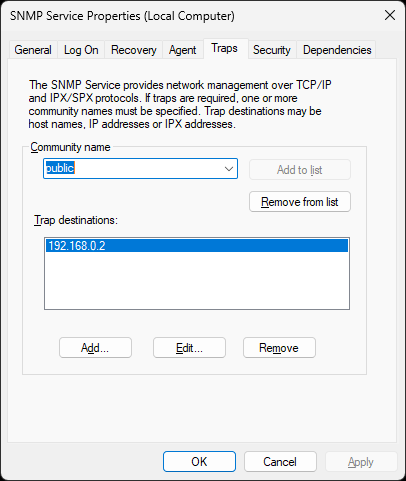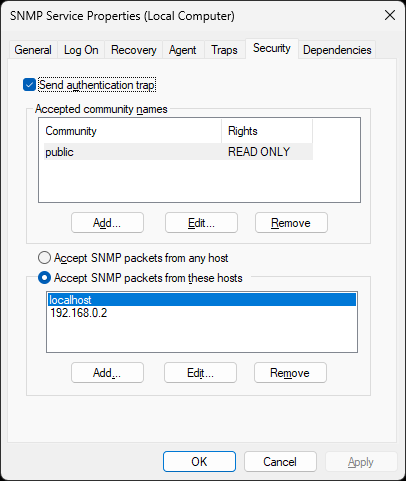Table of Contents
- Getting Started
- Agent-Based Management
- Common Tasks
- Data Providers
- Directory Services
- Auditing
- Hosts
- Templates
- Template Properties
- Batch Update Templates
- Assign Templates
- Log Management Templates
- SCAP Compliance Monitor
- Active Directory User Monitor Templates
- File and Directory Monitor Templates
- Windows Monitor Templates
- CPU Monitor Template
- Memory Monitor Template
- Disk Space Monitor Template
- Account Lockout Monitor Template
- Audit Policy Monitor Template
- Logon As Monitor Template
- Logon Monitor Template
- Performance Counter Monitor Template
- PowerShell Template
- Process Monitor Template
- RDP Session Monitor Template
- Registry Value Monitor Template
- Service Monitor Template
- SMART Disk Monitor Template
- System Security Monitor Template
- Windows Update Template
- WMI Query Template
- Task Scheduler Template
- Clock Synchronization Template
- Defragment NTFS Disks Template
- Network and Application Monitor Templates
- SSL Certificate Monitor Templates
- Database Templates
- Email Monitor Templates
- SNMP Monitor Templates
- Windows Accounts Templates
- Monitors
- Reports
- Auto-Configurators
- Filters
- Actions
- Schedules
- Environment Variables
- Options
- SNMP
- SSH Shell
- Syslog
- System Reset
- Shared Views
- Active Directory User and Group Filters
- Assign Actions
- Assign Azure Audit Logs
- Assign Consolidated Logs
- Assign Directories
- Assign Disks
- Assign Event Logs
- Assign Files
- Assign Services
- Assign Shares
- Auto-Config Host Assignment Properties
- Define CSV and W3C Log Entry Columns
- Define Log Entry Columns
- Define Log Entry Columns with Regular Expressions
- Executable Status
- Executable Timeline
- Explicitly Assigned Logs
- File Explorer
- General Executable Properties
- Report Columns
- Report Date/Time Ranges
- Report Security Event Log Filters
- Select Folder or File
- Target Files and Sub-Directories
- Command Line Interface
- Server Configuration
- Agent Configuration
- Troubleshooting
- Best Practices
- Terminology
Corner Bowl Server Manager
SIEM, IPS, Server Monitoring, Uptime Monitoring and Compliance Software
SNMP Trap Actions
SNMP Trap Actions enable you to send SNMP Traps through Microsoft's SNMP Service.
Important
The Microsoft SNMP Service must installed and running on the same machine the Corner Bowl Server Manager Service is installed.
How to configure the Windows SNMP Service
- Open a command-prompt then type: services.msc
- Right click on the SNMP Server then select Properties
- Select the Traps Tab.
- Specify a Community name, for example, public.
- From the Trap destinations controls, add the local IP address.
- Select the Security Tab.
- From the Accepted community names controls, add the community name you would like to use, for example, public.
- Click Apply, then, OK.
Corner Bowl Software uses the following SNMP Object Identifiers:
| OID | Mapping | Description |
|---|---|---|
| 1.3.6.1.4.1.34255.6.0.1 | Corner Bowl Server Manager | Defines the one and only Corner Bowl Software SNMP Trap. |
| 1.3.6.1.4.1.34255.6.1.0 | Trigger Message | Defines the one and only Corner Bowl Software SNMP Trigger Variable that is fired with all traps. |
For more information see: SNMP Server Settings.
To create an SNMP Trap Action
- From the Menu Bar select File | New. The Create New Object View displays.
- Select Alerts and Actions. The New Action view displays.
- Use the Name text box to specify a unique name.
- From the Type drop-down select SNMP Trap.
- Use Message text box to specify the message you would like to display.
Use the Variable button to specify variables you would like to include in the message (e.g. {HOST}).
button to specify variables you would like to include in the message (e.g. {HOST}).