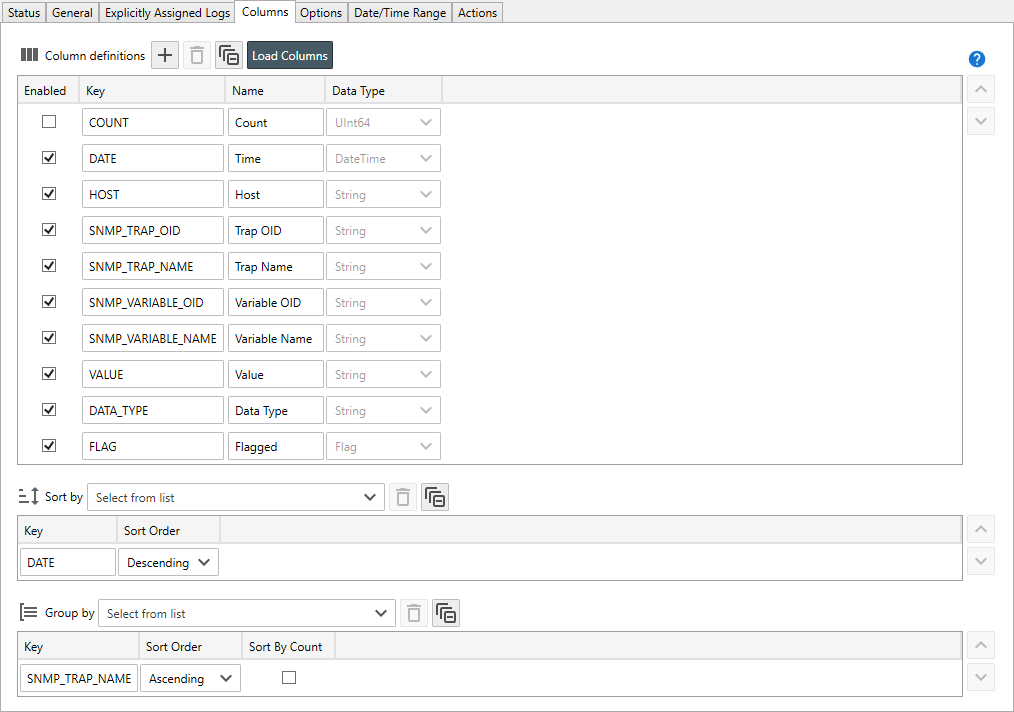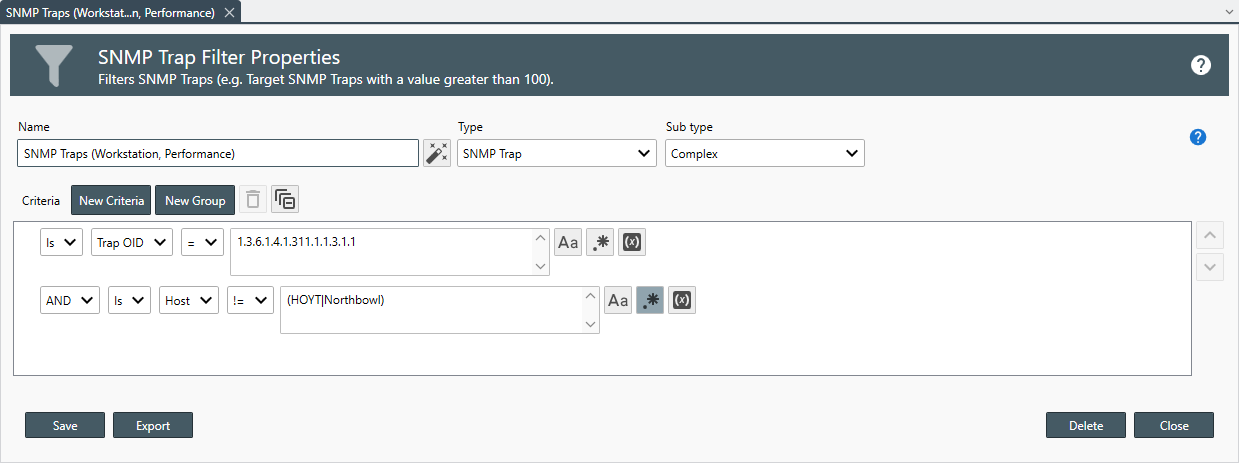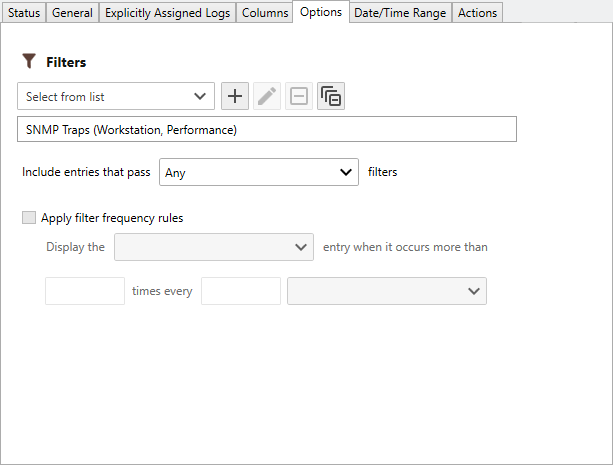Table of Contents
- Getting Started
- Agent-Based Management
- Common Tasks
- Data Providers
- Directory Services
- Auditing
- Hosts
- Templates
- Template Properties
- Batch Update Templates
- Assign Templates
- Log Management Templates
- SCAP Compliance Monitor
- Active Directory User Monitor Templates
- File and Directory Monitor Templates
- Windows Monitor Templates
- CPU Monitor Template
- Memory Monitor Template
- Disk Space Monitor Template
- Account Lockout Monitor Template
- Audit Policy Monitor Template
- Logon As Monitor Template
- Logon Monitor Template
- Performance Counter Monitor Template
- PowerShell Template
- Process Monitor Template
- RDP Session Monitor Template
- Registry Value Monitor Template
- Service Monitor Template
- SMART Disk Monitor Template
- System Security Monitor Template
- Windows Update Template
- WMI Query Template
- Task Scheduler Template
- Clock Synchronization Template
- Defragment NTFS Disks Template
- Network and Application Monitor Templates
- SSL Certificate Monitor Templates
- Database Templates
- Email Monitor Templates
- SNMP Monitor Templates
- Windows Accounts Templates
- Monitors
- Reports
- Auto-Configurators
- Filters
- Actions
- Schedules
- Environment Variables
- Options
- SNMP
- SSH Shell
- Syslog
- System Reset
- Shared Views
- Active Directory User and Group Filters
- Assign Actions
- Assign Azure Audit Logs
- Assign Consolidated Logs
- Assign Directories
- Assign Disks
- Assign Event Logs
- Assign Files
- Assign Services
- Assign Shares
- Auto-Config Host Assignment Properties
- Define CSV and W3C Log Entry Columns
- Define Log Entry Columns
- Define Log Entry Columns with Regular Expressions
- Executable Status
- Executable Timeline
- Explicitly Assigned Logs
- File Explorer
- General Executable Properties
- Report Columns
- Report Date/Time Ranges
- Report Security Event Log Filters
- Select Folder or File
- Target Files and Sub-Directories
- Command Line Interface
- Server Configuration
- Agent Configuration
- Troubleshooting
- Best Practices
- Terminology
Corner Bowl Server Manager
SIEM, IPS, Server Monitoring, Uptime Monitoring and Compliance Software
SNMP Trap Reports
SNMP Trap Reports enable you to scan and filter the saved SNMP traps from the data provider. This report is typically used by network administrators to review SNMP traps generated from network devices.
SNMP Trap Reports scan data providers for specific entries, optionally apply frequency rules, then group and sort results. This report is supported on all locales.
How to create a Text Log Report
- From the Menu Bar select File | New. The Create New Object View displays.
- From the Create New Object View, expand Reports.
- Expand Report | Log Consolidation Reports then select SNMP Trap Report. The Properties View displays.
Note
Unlicensed report types appear in gray text. If you would like to create a report that is not currently licensed, please contact Corner Bowl Software to upgrade your license.
- The Properties View contains 7 configuration tabs.
- General
- Explicitly Assigned Logs
- Columns
The following columns are pre-configured:
The Options Tab
- Use the Filters drop-down to select all of the filters you would like to apply to the report.
- Once a filter is assigned, use the Include entries that pass drop-down to select the filter method.The following filter options are available:
| Option | Description |
|---|---|
| All | Include each entry that passes all assigned filters. |
| Any | Include each entry that passes any filter. |
| None | Include each entry that does not pass any of the filters. |
| Ignore | Include all entries. |
- Use the Apply filter frequency rules to display the Latest or Oldest entry when it occurs more than X times every X periods.
Note
A unique instance of these settings is attached to each assigned filter. Select the Filter to apply each instance's settings.