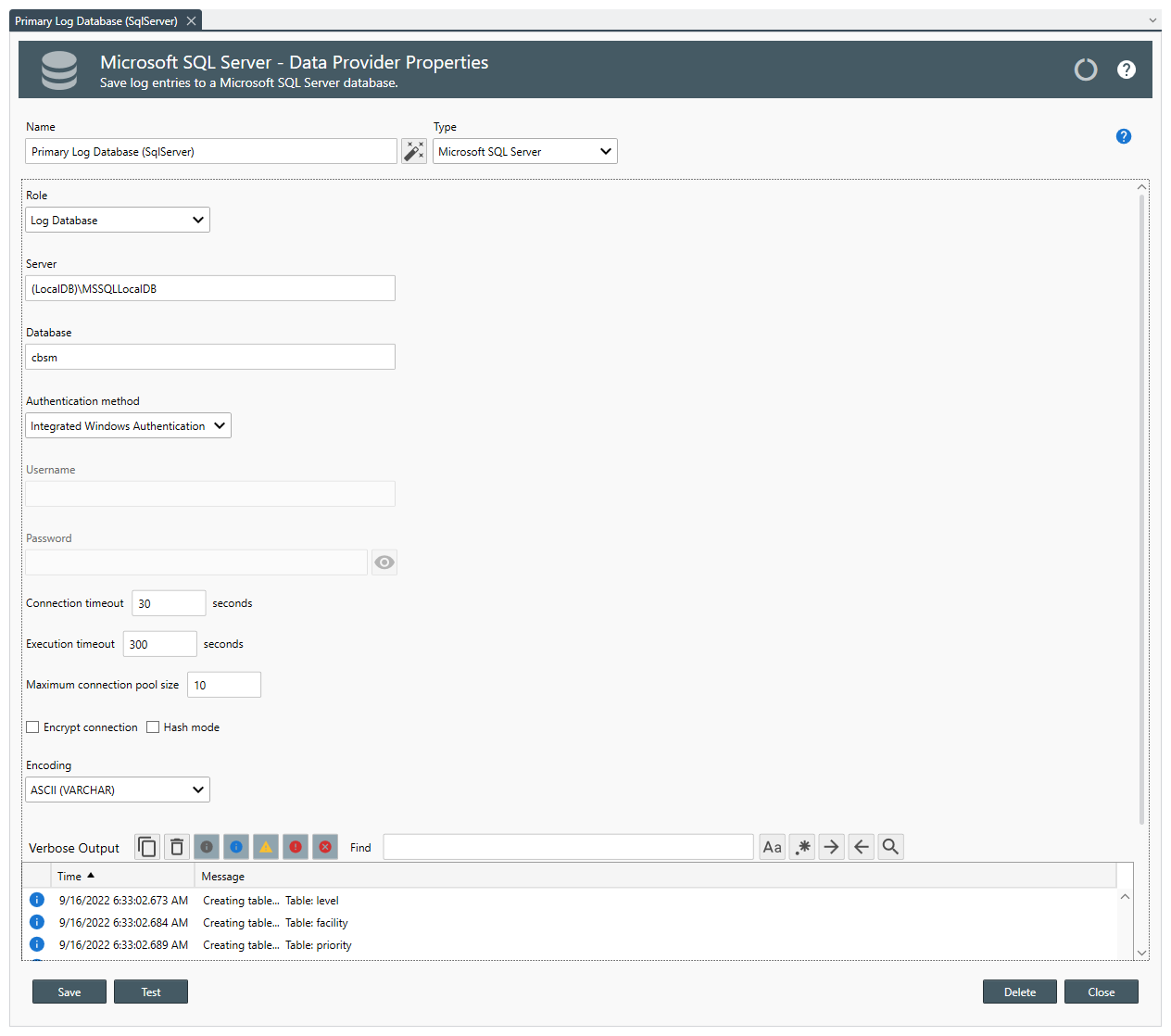Table of Contents
- Getting Started
- Agent-Based Management
- Common Tasks
- Data Providers
- Directory Services
- Auditing
- Hosts
- Templates
- Template Properties
- Batch Update Templates
- Assign Templates
- Log Management Templates
- SCAP Compliance Monitor
- Active Directory User Monitor Templates
- File and Directory Monitor Templates
- Windows Monitor Templates
- CPU Monitor Template
- Memory Monitor Template
- Disk Space Monitor Template
- Account Lockout Monitor Template
- Audit Policy Monitor Template
- Logon As Monitor Template
- Logon Monitor Template
- Performance Counter Monitor Template
- PowerShell Template
- Process Monitor Template
- RDP Session Monitor Template
- Registry Value Monitor Template
- Service Monitor Template
- SMART Disk Monitor Template
- System Security Monitor Template
- Windows Update Template
- WMI Query Template
- Task Scheduler Template
- Clock Synchronization Template
- Defragment NTFS Disks Template
- Network and Application Monitor Templates
- SSL Certificate Monitor Templates
- Database Templates
- Email Monitor Templates
- SNMP Monitor Templates
- Windows Accounts Templates
- Monitors
- Reports
- Auto-Configurators
- Filters
- Actions
- Schedules
- Environment Variables
- Options
- SNMP
- SSH Shell
- Syslog
- System Reset
- Shared Views
- Active Directory User and Group Filters
- Assign Actions
- Assign Azure Audit Logs
- Assign Consolidated Logs
- Assign Directories
- Assign Disks
- Assign Event Logs
- Assign Files
- Assign Services
- Assign Shares
- Auto-Config Host Assignment Properties
- Define CSV and W3C Log Entry Columns
- Define Log Entry Columns
- Define Log Entry Columns with Regular Expressions
- Executable Status
- Executable Timeline
- Explicitly Assigned Logs
- File Explorer
- General Executable Properties
- Report Columns
- Report Date/Time Ranges
- Report Security Event Log Filters
- Select Folder or File
- Target Files and Sub-Directories
- Command Line Interface
- Server Configuration
- Agent Configuration
- Troubleshooting
- Best Practices
- Terminology
Corner Bowl Server Manager
SIEM, IPS, Server Monitoring, Uptime Monitoring and Compliance Software
Microsoft SQL Server Data Provider Properties
The Data Provider Properties view enables you to view and modify a Data Provider's settings.
To view or modify a SQL Server Data Provider:
- Use the Server text box to specify the SQL Server hostname and instance.
- Use the Database text box to specify the database.
- Use the Authentication Method drop-down to select either:
| Option | Description |
|---|---|
| Integrated Windows Authentication | Uses the service credentials to connect. |
| SQL Server Authentication | Uses a SQL Server defined user to connect. |
- When using SQL Server Authentication:
- Use the Username text box to specify the SQL Server user name.
- Use the Password text box to specify the SQL Server user's password.
- Use the Connection timeout text box to specify the maximum time to wait for an available connection in the connection pool before timing out.
- Use the Execution timeout text box to specify the maximum time to wait for SQL statements to complete before timing out.
- Use the Maximum connection pool size text box to specify the maximum number of connections to allow. The default value is 100.
- Use the Encrypt connection checkbox to enable SQL Server packet encryption.
- Use the Multi-Subnet Failover checkbox to enable multi-subnet failover.
- Use the Hash Mode checkbox to add hashing to each saved log entry often used in Italy to fulfill government compliance requirements.
- Use the Batch size drop-down to specify the number of entries to to batch insert into the log databases.
- Use the Encoding drop-down to enable Unicode support.
- Click the Test button to check the settings.
- Click the Save button to save the settings.
Note
When saving a Log Database or Log Archive Database, if the database does not exist, the database and several tables are automatically created.
Important
We have seen cases where after creating the database an access denied error is immediately thrown. If this occurs, click the Save button again. If the error persists, verify the authentication method is valid. Make sure to configure both your primary and archive log databases.
- Click Delete to permanently delete this object.
Important
Log Database and Archive Log Database objects cannot be deleted.