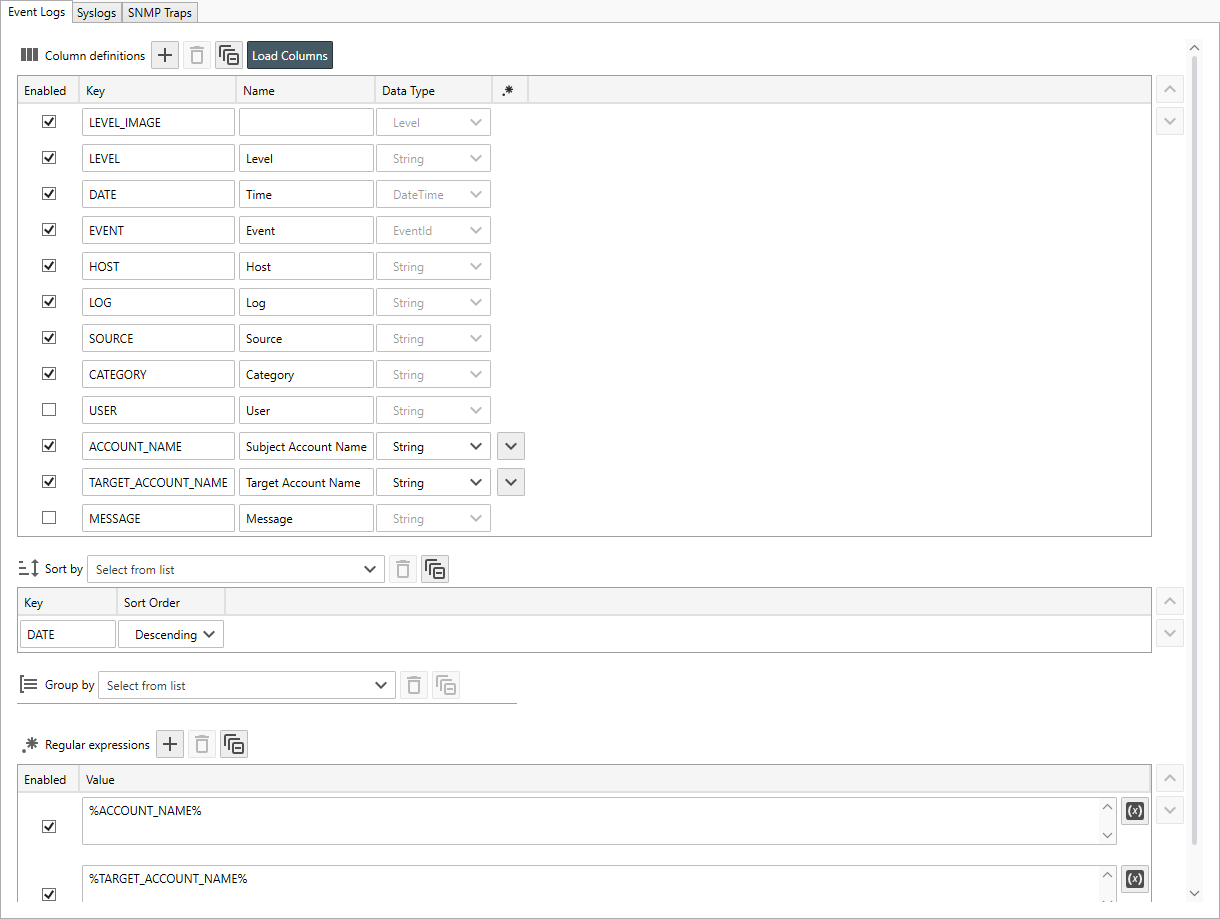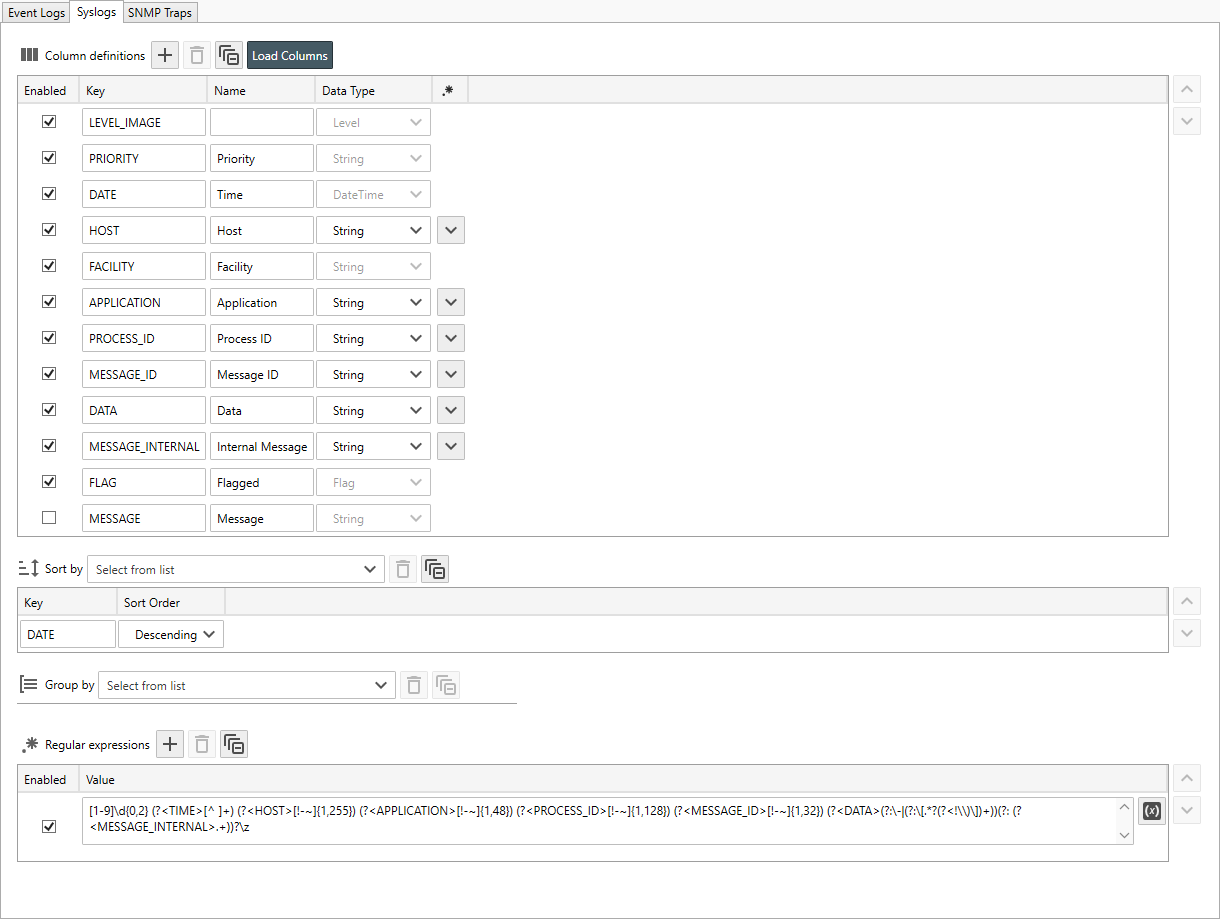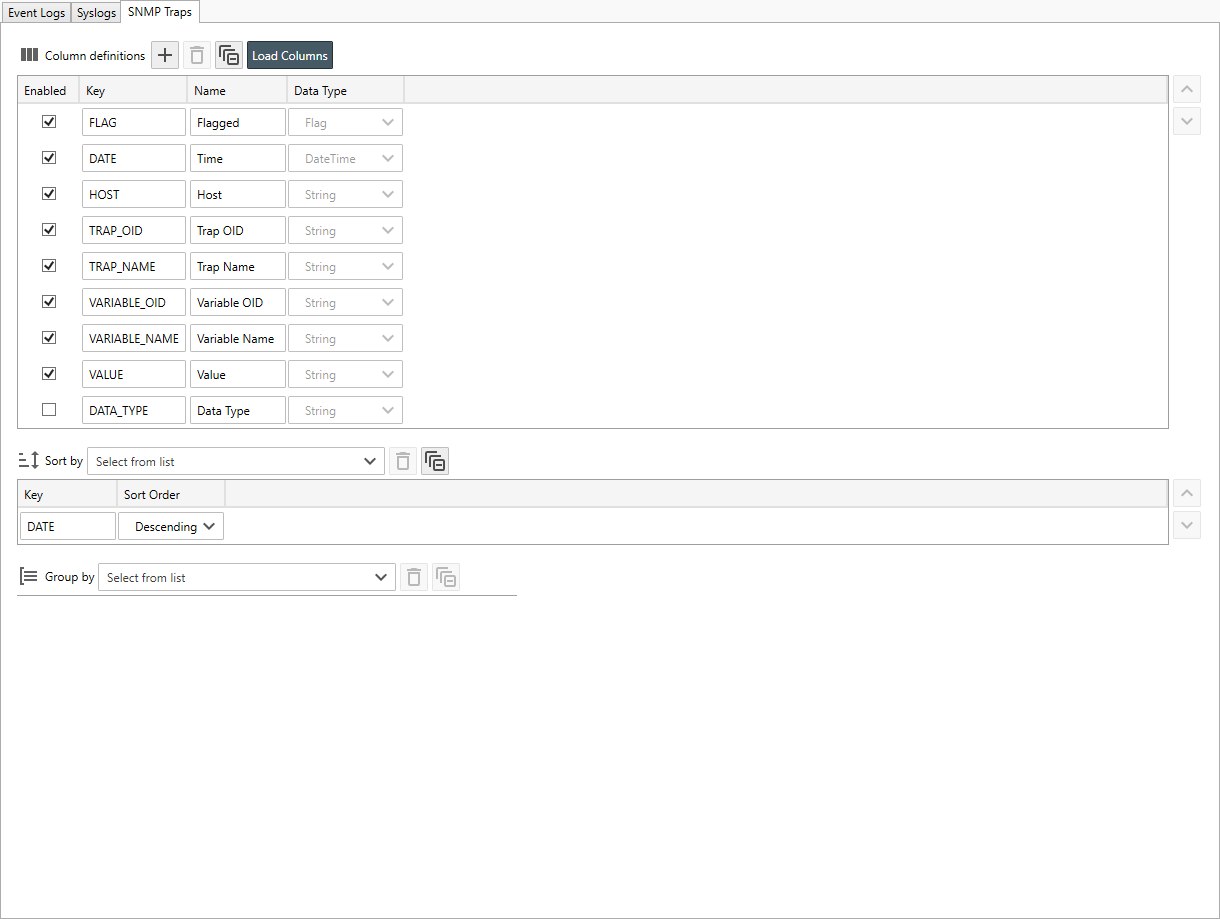Table of Contents
- Getting Started
- Agent-Based Management
- Common Tasks
- Data Providers
- Directory Services
- Auditing
- Hosts
- Templates
- Template Properties
- Batch Update Templates
- Assign Templates
- Log Management Templates
- SCAP Compliance Monitor
- Active Directory User Monitor Templates
- File and Directory Monitor Templates
- Windows Monitor Templates
- CPU Monitor Template
- Memory Monitor Template
- Disk Space Monitor Template
- Account Lockout Monitor Template
- Audit Policy Monitor Template
- Logon As Monitor Template
- Logon Monitor Template
- Performance Counter Monitor Template
- PowerShell Template
- Process Monitor Template
- RDP Session Monitor Template
- Registry Value Monitor Template
- Service Monitor Template
- SMART Disk Monitor Template
- System Security Monitor Template
- Windows Update Template
- WMI Query Template
- Task Scheduler Template
- Clock Synchronization Template
- Defragment NTFS Disks Template
- Network and Application Monitor Templates
- SSL Certificate Monitor Templates
- Database Templates
- Email Monitor Templates
- SNMP Monitor Templates
- Windows Accounts Templates
- Monitors
- Reports
- Auto-Configurators
- Filters
- Actions
- Schedules
- Environment Variables
- Options
- SNMP
- SSH Shell
- Syslog
- System Reset
- Shared Views
- Active Directory User and Group Filters
- Assign Actions
- Assign Azure Audit Logs
- Assign Consolidated Logs
- Assign Directories
- Assign Disks
- Assign Event Logs
- Assign Files
- Assign Services
- Assign Shares
- Auto-Config Host Assignment Properties
- Define CSV and W3C Log Entry Columns
- Define Log Entry Columns
- Define Log Entry Columns with Regular Expressions
- Executable Status
- Executable Timeline
- Explicitly Assigned Logs
- File Explorer
- General Executable Properties
- Report Columns
- Report Date/Time Ranges
- Report Security Event Log Filters
- Select Folder or File
- Target Files and Sub-Directories
- Command Line Interface
- Server Configuration
- Agent Configuration
- Troubleshooting
- Best Practices
- Terminology
Log Viewer Settings
Server Manager includes several global log viewer options which users can override.
Use the Log Viewer Settings View to configure the log viewer column, group by and sort by options.
To configure the log viewer settings
- From the Explorer View, navigate to Options, then select Log Viewer Properties. The Log Viewer Properties View displays.
- The Log Viewer Properties view contains 3 tabs.
Event Logs
In the screenshot below, the USER column has been disabled and replaced with the Subject Account Name and Target Account Name regular expression defined columns. Also, notice the regular expressions are represented using global Environment Variables.
For more information see: Define Log Entry Columns
Syslogs
In the screenshot below, the HOST, APPLICATION, PROCESS_ID, MESSAGE_ID, DATA AND MESSAGE_INTERNAL columns have been defined using a regular expression that implements RFC 5424 parsing.
For more information see: Define Log Entry Columns
SNMP Traps
Unlike the various other log types, the SNMP Trap viewer does not support creating custom columns or applying regular expressions, however, you can disable columns and re-order the columns.
In the screenshot below, the DATA_TYPE column has been disabled and the FLAG column has been moved to the first position.
For more information see: Define Log Entry Columns
Common
- Click Save to save your changes.
- Click Close to close the view.