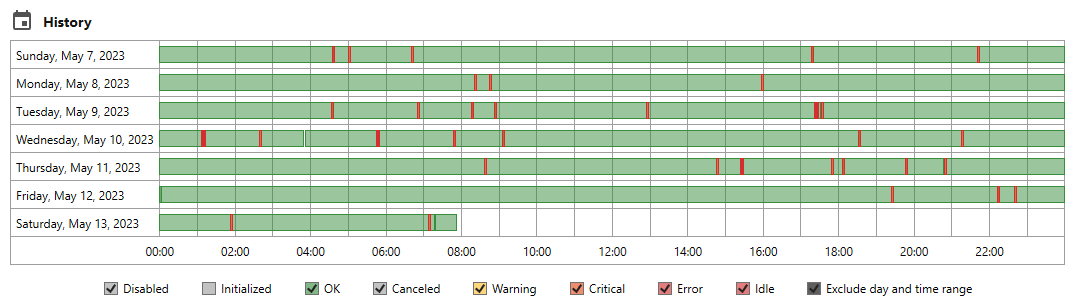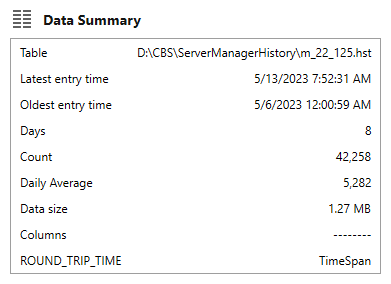Table of Contents
- Getting Started
- Agent-Based Management
- Common Tasks
- Data Providers
- Directory Services
- Auditing
- Hosts
- Templates
- Template Properties
- Batch Update Templates
- Assign Templates
- Log Management Templates
- SCAP Compliance Monitor
- Active Directory User Monitor Templates
- File and Directory Monitor Templates
- Windows Monitor Templates
- CPU Monitor Template
- Memory Monitor Template
- Disk Space Monitor Template
- Account Lockout Monitor Template
- Audit Policy Monitor Template
- Logon As Monitor Template
- Logon Monitor Template
- Performance Counter Monitor Template
- PowerShell Template
- Process Monitor Template
- RDP Session Monitor Template
- Registry Value Monitor Template
- Service Monitor Template
- SMART Disk Monitor Template
- System Security Monitor Template
- Windows Update Template
- WMI Query Template
- Task Scheduler Template
- Clock Synchronization Template
- Defragment NTFS Disks Template
- Network and Application Monitor Templates
- SSL Certificate Monitor Templates
- Database Templates
- Email Monitor Templates
- SNMP Monitor Templates
- Windows Accounts Templates
- Monitors
- Reports
- Auto-Configurators
- Filters
- Actions
- Schedules
- Environment Variables
- Options
- SNMP
- SSH Shell
- Syslog
- System Reset
- Shared Views
- Active Directory User and Group Filters
- Assign Actions
- Assign Azure Audit Logs
- Assign Consolidated Logs
- Assign Directories
- Assign Disks
- Assign Event Logs
- Assign Files
- Assign Services
- Assign Shares
- Auto-Config Host Assignment Properties
- Define CSV and W3C Log Entry Columns
- Define Log Entry Columns
- Define Log Entry Columns with Regular Expressions
- Executable Status
- Executable Timeline
- Explicitly Assigned Logs
- File Explorer
- General Executable Properties
- Report Columns
- Report Date/Time Ranges
- Report Security Event Log Filters
- Select Folder or File
- Target Files and Sub-Directories
- Command Line Interface
- Server Configuration
- Agent Configuration
- Troubleshooting
- Best Practices
- Terminology
Corner Bowl Server Manager
SIEM, IPS, Server Monitoring, Uptime Monitoring and Compliance Software
Executable Timeline View
The Executable Timeline View enables you to graphically view the execution frequency, execution exclusion rules and status of Monitors, Reports and Auto-Configurators. When viewing uptime monitors (e.g. Ping Monitors), that run more than once a minute (e.g. Every 15 Seconds), the view displays concatenates results. Once concatenated, the view acts as a graphical uptime monitor viewer.
To view the Timeline for a Monitor:
- From the Explorer View, find the root Hosts node then locate the target host and expand. Once expanded, expand the Templates node. Find the target monitor then right click and select Explore. The Monitor Status View displays.
- From the Monitor Status View, select the Timeline Tab
To view the Timeline for a Report or Auto-Configurator:
- From the Explorer View, find the target Report or Auto-Configurator node then right click and select Explore. The Status View displays.
- From the Status View, select the Timeline Tab
The Timeline Tab:
The History Control:
The History Control graphically displays each event that has been logged to the history.
- Use your mouse to view the detail of each data point.
- Use the Level checkboxes to show and hide specific levels and monitor status.
The Data Summary Control:
The Data Summary Control displays metadata about the database history table including:
- The history database table name.
- The date and time range contained within the history.
- Number of days saved in the history.
- Total number of log events saved in the history.
- Daily average number of history log events.
- The history table size.
- The name of template specific data columns (e.g. PING_RESPONSE_TIME, LOAD, SIZE) included in the history table for use in external BI Dashboards.
- The data types associated with each template specific data column.