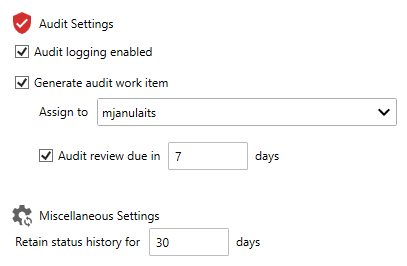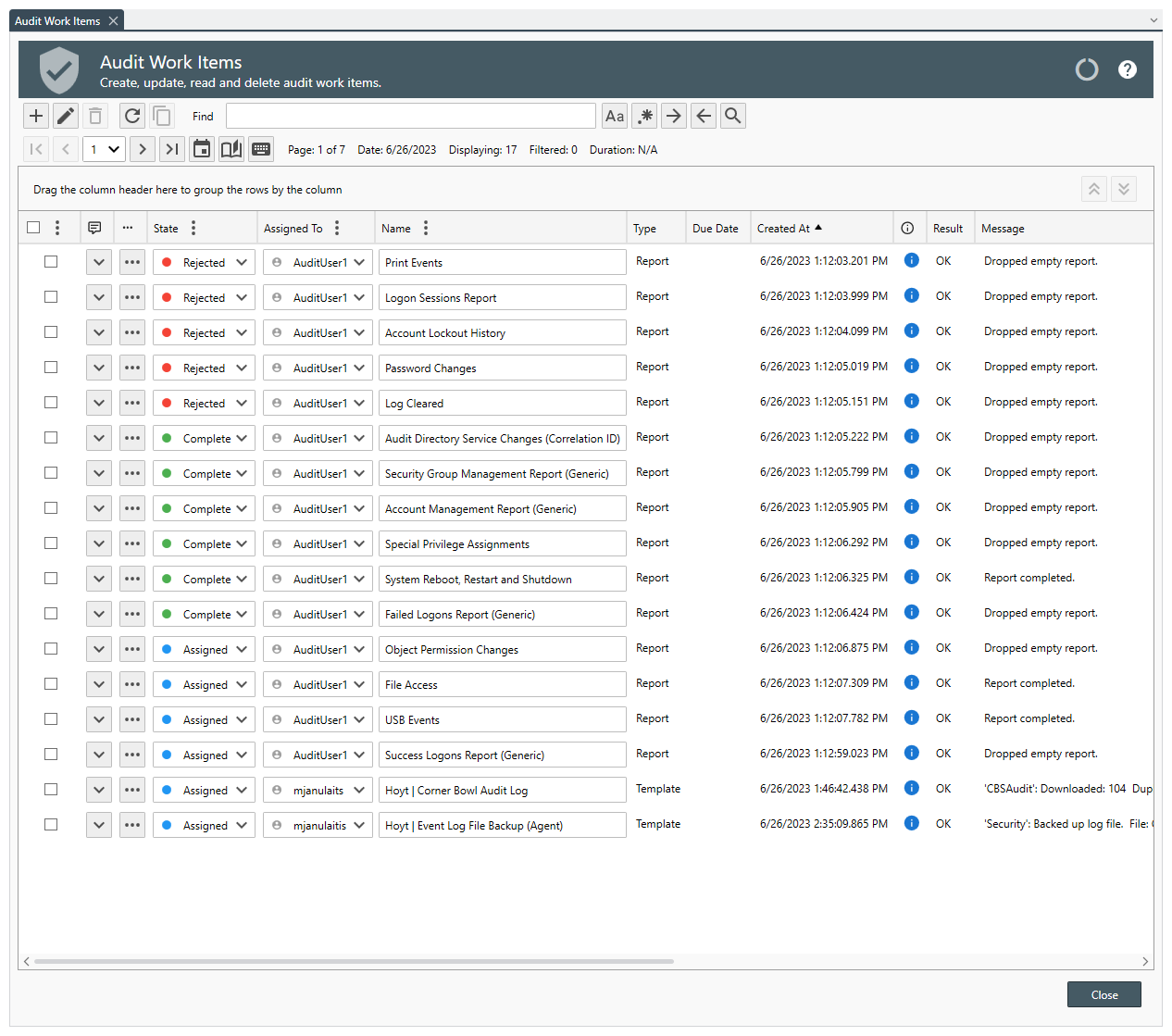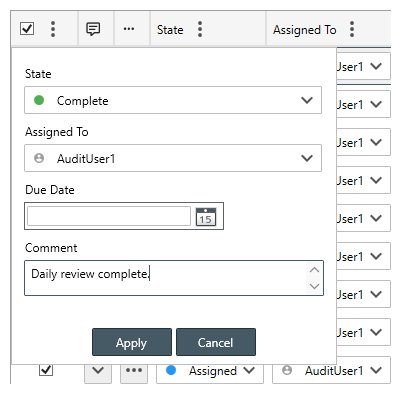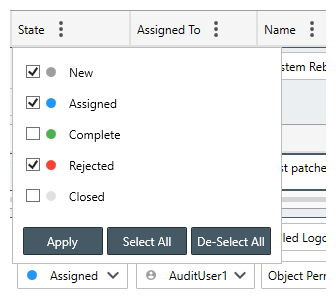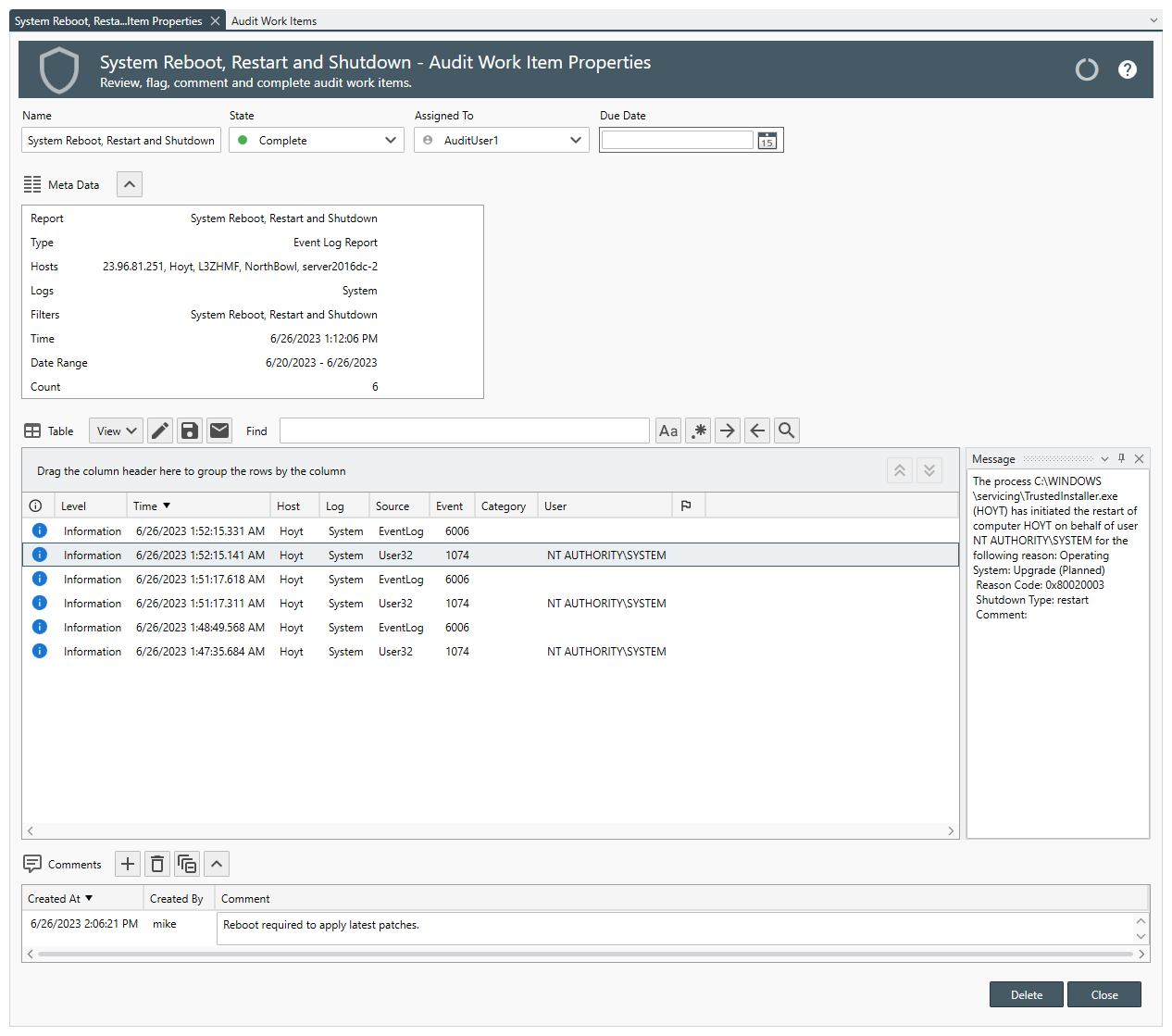Table of Contents
- Getting Started
- Agent-Based Management
- Common Tasks
- Data Providers
- Directory Services
- Auditing
- Hosts
- Templates
- Template Properties
- Batch Update Templates
- Assign Templates
- Log Management Templates
- SCAP Compliance Monitor
- Active Directory User Monitor Templates
- File and Directory Monitor Templates
- Windows Monitor Templates
- CPU Monitor Template
- Memory Monitor Template
- Disk Space Monitor Template
- Account Lockout Monitor Template
- Audit Policy Monitor Template
- Logon As Monitor Template
- Logon Monitor Template
- Performance Counter Monitor Template
- PowerShell Template
- Process Monitor Template
- RDP Session Monitor Template
- Registry Value Monitor Template
- Service Monitor Template
- SMART Disk Monitor Template
- System Security Monitor Template
- Windows Update Template
- WMI Query Template
- Task Scheduler Template
- Clock Synchronization Template
- Defragment NTFS Disks Template
- Network and Application Monitor Templates
- SSL Certificate Monitor Templates
- Database Templates
- Email Monitor Templates
- SNMP Monitor Templates
- Windows Accounts Templates
- Monitors
- Reports
- Auto-Configurators
- Filters
- Actions
- Schedules
- Environment Variables
- Options
- SNMP
- SSH Shell
- Syslog
- System Reset
- Shared Views
- Active Directory User and Group Filters
- Assign Actions
- Assign Azure Audit Logs
- Assign Consolidated Logs
- Assign Directories
- Assign Disks
- Assign Event Logs
- Assign Files
- Assign Services
- Assign Shares
- Auto-Config Host Assignment Properties
- Define CSV and W3C Log Entry Columns
- Define Log Entry Columns
- Define Log Entry Columns with Regular Expressions
- Executable Status
- Executable Timeline
- Explicitly Assigned Logs
- File Explorer
- General Executable Properties
- Report Columns
- Report Date/Time Ranges
- Report Security Event Log Filters
- Select Folder or File
- Target Files and Sub-Directories
- Command Line Interface
- Server Configuration
- Agent Configuration
- Troubleshooting
- Best Practices
- Terminology
Corner Bowl Server Manager
SIEM, IPS, Server Monitoring, Uptime Monitoring and Compliance Software
Audit Work Items
Audit Work Items enable Information Systems Security Managers (ISSMs) to complete end-to-end auditing directly within the Management Console.
In this Topic
- How to enable Audit Work Items
- How to manage Audit Work Items
- How to manually add an Audit Work Item
- How to delete Audit Work Items
- How to batch update multiple Audit Work Items
- How to add comments to an Audit Work Item
- How to filter Audit Work Items
- How to view Audit Work Item details
- How to modify the displayed columns
How to enable Audit Work Items
- From the Explorer View, find the target Report or Template, then, right click and select either Report Properties or Template Properties depending on the type of object you are configuring.
- From the General Tab, use the Generate audit work item checkbox to automatically create an audit work item each time the object executes.
- Use the Assign to drop-down to select a user to initially assign the audit work item.
Important
The Assign to drop-down is populated using the default Active Directory conneciton. If the host is not on a domain, you can type any value in this field.
- Use the Audit review due in textbox to specify the number of days until the audit review is required to be completed.
How to manage Audit Work Items
- From the Explorer View, expand the root Auditing node, then, select Audit Work Items. The Audit Work Items Viewer displays.
- Use the Audit Work Items Viewer to add, manage and complete Audit Work Items.
How to manually add an Audit Work Item
- From the Audit Work Items Viewer Toolbar, click the Add
 button. A new line item is appended to the viewer.
button. A new line item is appended to the viewer.
How to delete Audit Work Items
- From the Audit Work Items Viewer, select the Audit Work Items to delete then press the Delete key.
How to batch update multiple Audit Work Items
- From the Audit Work Items Viewer, check the Audit Work Items to update, then, click the Multi-Edit column header. The Multi-Edit Popup View displays.
- From the Multi-Edit Popup View, set the State, Assigned To, Due Date and Comment to add.
How to add comments to an Audit Work Item
- From the Audit Work Items Viewer, select the target Audit Work Item then click the Down
 button. The Comments View displays.
button. The Comments View displays. - From the Comments View, click the Add
 button. A new line item is appended to the list of comments.
button. A new line item is appended to the list of comments. - Use the Comments textbox to type your comments.
- To save your comments, either press the Tab key or move focus to another control.
How to filter Audit Work Items
- From the Audit Work Items Viewer, click one of the Column Filter Buttons
 . The Column Filter Popup View displays.
. The Column Filter Popup View displays. - From the Column Filter Popup View, check the options to include and uncheck the options to exclude, then, click Apply.
How to view Audit Work Item details
- From the Audit Work Items Viewer, select the target Audit Work Item then click the More
 button. The Audit Work Item Properties View displays.
button. The Audit Work Item Properties View displays.
How to modify the displayed columns
- From the Audit Work Items Viewer Toolbar, click the Edit
 button. The Audit Work Items Properties View displays.
button. The Audit Work Items Properties View displays. - From the Audit Work Items Properties View, check the columns to include, use the Name to rename columns and use the Up
 button and Down
button and Down  button to change the column order.
button to change the column order.