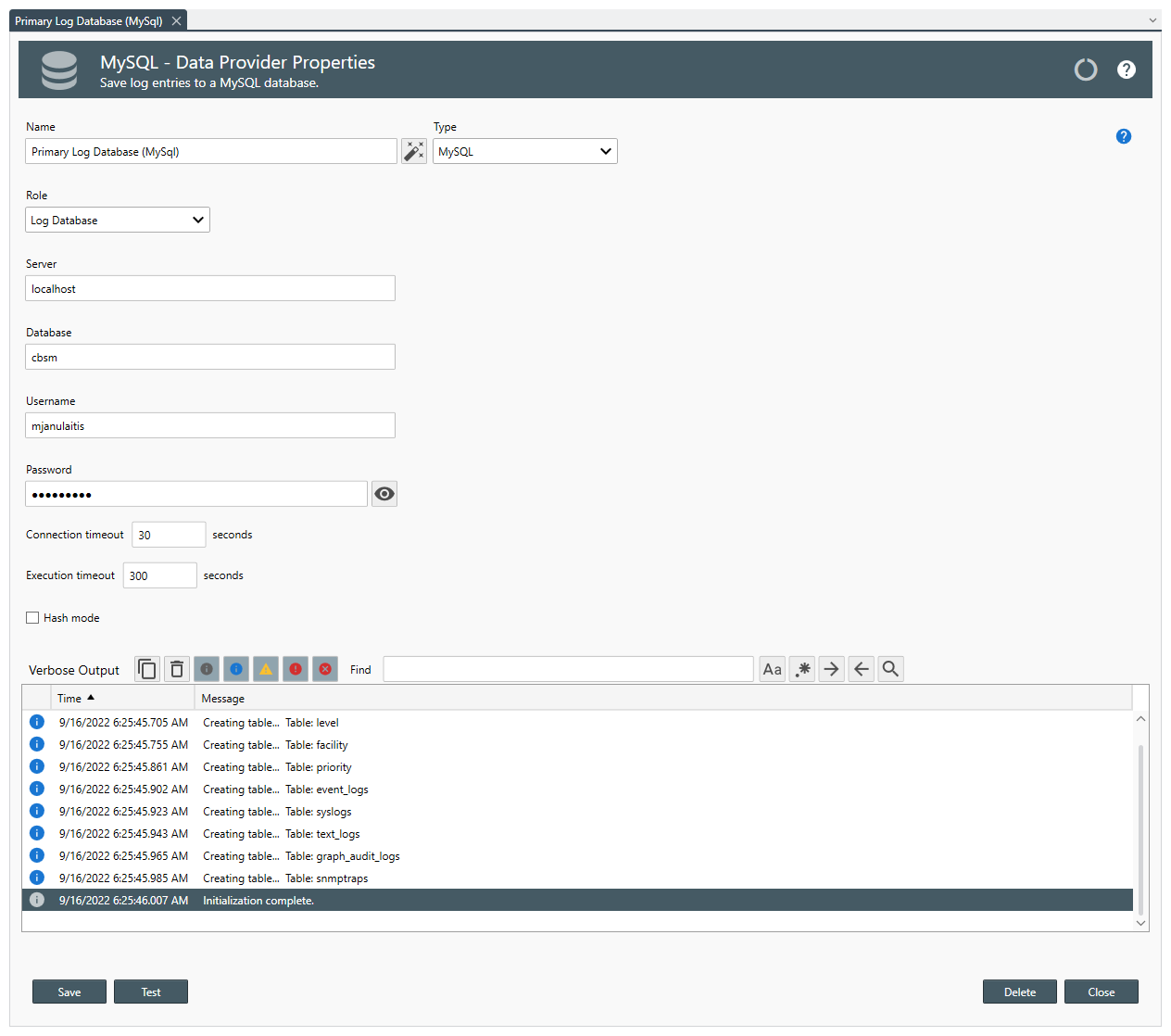Table of Contents
- Getting Started
- Agent-Based Management
- Common Tasks
- Data Providers
- Directory Services
- Auditing
- Hosts
- Templates
- Template Properties
- Batch Update Templates
- Assign Templates
- Log Management Templates
- SCAP Compliance Monitor
- Active Directory User Monitor Templates
- File and Directory Monitor Templates
- Windows Monitor Templates
- CPU Monitor Template
- Memory Monitor Template
- Disk Space Monitor Template
- Account Lockout Monitor Template
- Audit Policy Monitor Template
- Logon As Monitor Template
- Logon Monitor Template
- Performance Counter Monitor Template
- PowerShell Template
- Process Monitor Template
- RDP Session Monitor Template
- Registry Value Monitor Template
- Service Monitor Template
- SMART Disk Monitor Template
- System Security Monitor Template
- Windows Update Template
- WMI Query Template
- Task Scheduler Template
- Clock Synchronization Template
- Defragment NTFS Disks Template
- Network and Application Monitor Templates
- SSL Certificate Monitor Templates
- Database Templates
- Email Monitor Templates
- SNMP Monitor Templates
- Windows Accounts Templates
- Monitors
- Reports
- Auto-Configurators
- Filters
- Actions
- Schedules
- Environment Variables
- Options
- SNMP
- SSH Shell
- Syslog
- System Reset
- Shared Views
- Active Directory User and Group Filters
- Assign Actions
- Assign Azure Audit Logs
- Assign Consolidated Logs
- Assign Directories
- Assign Disks
- Assign Event Logs
- Assign Files
- Assign Services
- Assign Shares
- Auto-Config Host Assignment Properties
- Define CSV and W3C Log Entry Columns
- Define Log Entry Columns
- Define Log Entry Columns with Regular Expressions
- Executable Status
- Executable Timeline
- Explicitly Assigned Logs
- File Explorer
- General Executable Properties
- Report Columns
- Report Date/Time Ranges
- Report Security Event Log Filters
- Select Folder or File
- Target Files and Sub-Directories
- Command Line Interface
- Server Configuration
- Agent Configuration
- Troubleshooting
- Best Practices
- Terminology
Corner Bowl Server Manager
SIEM, IPS, Server Monitoring, Uptime Monitoring and Compliance Software
MySQL Data Provider Properties
The Data Provider Properties view enables you to view and modify a Data Provider's settings.
In this Topic
How To View or Modify a MySQL Data Provider:
- Use the Server text box to specify the hostname the MySQL database is installed.
Note
If the database is installed on the localhost, specify localhost.
- Use the Database text box to specify the database.
- Use the Username text box to specify the MySQL username.
- Use the Password text box to specify the MySQL user's password.
- Use the Connection timeout text box to specify the maximum time to wait for an available connection in the connection pool before timing out.
- Use the Execution timeout text box to specify the maximum time to wait for SQL statements to complete before timing out.
- Check Hash Mode to add hashing to each saved log entry often used in Italy to fulfill government compliance requirements.
- Use the Batch size drop-down to specify the number of entries to to batch insert into the log databases.
- Click the Test button to check the settings.
- Click the Save button to save the settings.
Note
When saving a Log Database or Log Archive Database, if the database does not exist, the database and several tables are automatically created.
- Click Delete to permanently delete this object.
Important
Log Database and Archive Log Database objects cannot be deleted.
How to Move the MySQL Databases to Another Location
- Open the Windows Services Control Panel.
- Stop the Corner Bowl Server Manager service.
- Stop the MySQL80 service.
- Run Notepad as an Administrator then open the following file:C:\ProgramData\MySQL\MySQL Server 8.0\my.ini
- Search for datadir
- Set the datadir value to your new location, for example:D:\MySQL Server 8.0\Data
Important
Windows Services cannot access mapped drives. If you want the database to reside on a NAS or other network device, specify the UNC path to the destination directory.
- Move all of the files from the previous location to the new location.
- Open the Windows Services Control Panel.
- Start the MySQL80 service. If the service fails to start:
- Verify the existence of the path.
- If the path is a remote location, verify the path is using a UNC path rather than a mapped drive. Windows Services cannot access shares that have been mapped to a user�s account.
- Verify the path�s permissions.
- Start the Corner Bowl Server Manager service.
- Open the Corner Bowl Server Manager Management Console.
- Open the Dashboard, then from the General Tab, verify the Log Database and Archive Log Database display database detail.