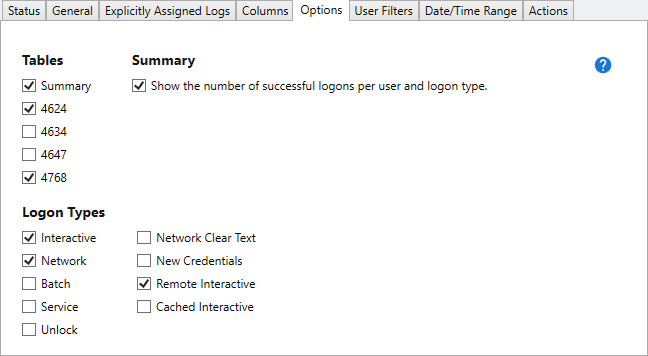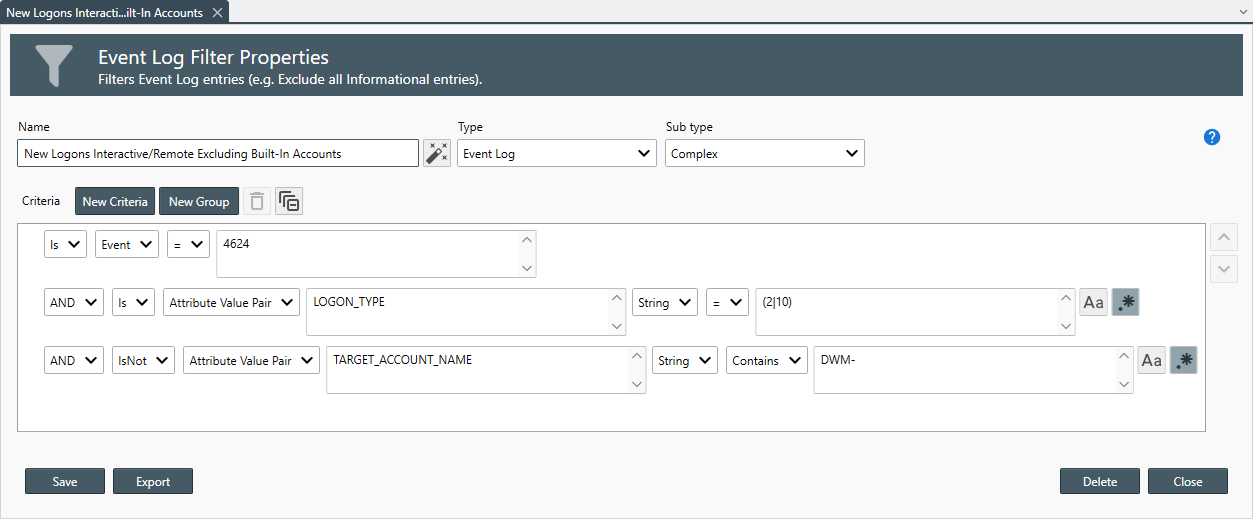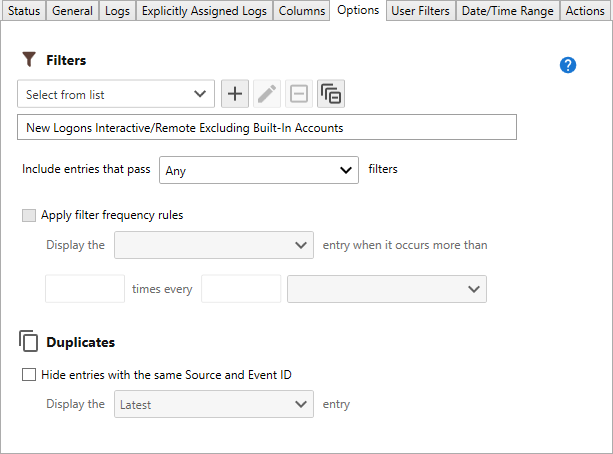Table of Contents
- Getting Started
- Agent-Based Management
- Common Tasks
- Data Providers
- Directory Services
- Auditing
- Hosts
- Templates
- Template Properties
- Batch Update Templates
- Assign Templates
- Log Management Templates
- SCAP Compliance Monitor
- Active Directory User Monitor Templates
- File and Directory Monitor Templates
- Windows Monitor Templates
- CPU Monitor Template
- Memory Monitor Template
- Disk Space Monitor Template
- Account Lockout Monitor Template
- Audit Policy Monitor Template
- Logon As Monitor Template
- Logon Monitor Template
- Performance Counter Monitor Template
- PowerShell Template
- Process Monitor Template
- RDP Session Monitor Template
- Registry Value Monitor Template
- Service Monitor Template
- SMART Disk Monitor Template
- System Security Monitor Template
- Windows Update Template
- WMI Query Template
- Task Scheduler Template
- Clock Synchronization Template
- Defragment NTFS Disks Template
- Network and Application Monitor Templates
- SSL Certificate Monitor Templates
- Database Templates
- Email Monitor Templates
- SNMP Monitor Templates
- Windows Accounts Templates
- Monitors
- Reports
- Auto-Configurators
- Filters
- Actions
- Schedules
- Environment Variables
- Options
- SNMP
- SSH Shell
- Syslog
- System Reset
- Shared Views
- Active Directory User and Group Filters
- Assign Actions
- Assign Azure Audit Logs
- Assign Consolidated Logs
- Assign Directories
- Assign Disks
- Assign Event Logs
- Assign Files
- Assign Services
- Assign Shares
- Auto-Config Host Assignment Properties
- Define CSV and W3C Log Entry Columns
- Define Log Entry Columns
- Define Log Entry Columns with Regular Expressions
- Executable Status
- Executable Timeline
- Explicitly Assigned Logs
- File Explorer
- General Executable Properties
- Report Columns
- Report Date/Time Ranges
- Report Security Event Log Filters
- Select Folder or File
- Target Files and Sub-Directories
- Command Line Interface
- Server Configuration
- Agent Configuration
- Troubleshooting
- Best Practices
- Terminology
Corner Bowl Server Manager
SIEM, IPS, Server Monitoring, Uptime Monitoring and Compliance Software
Security Event Log Success Logons Reports
The Success Logons Reports enable you to scan the consolidated log database for various successful logon Event IDs. This report is typically used by compliance and audit professionals while auditing domain controllers and stand-alone servers.
Server Manager includes two methods to report successful Windows logins:
| Method | Description |
|---|---|
| One-Off Successful Logons Report | Parses event IDs:4624, 4634, 4647 and 4768, filters Logon Types, displays each successful login or the total number of successful logins grouped by user and Logon Type, then finally and optionally generates a summary table along with tables for each selected Event ID. This report is supported on all locales. |
| Generic Successful Logons Report | Uses Regular Expressions to parse Security Event Log Entries, extract values, validate subject and target accounts in Active Directory, then finally filter entries using Event Log Filters. This report is only supported on English locales. |
How to configure the One-Off Successful Logons Report
- From the Explorer View, navigate to Reports | Sample Reports | Event Logs | Security Reports | Management, right click on Successful Logons Report then select Properties. The Properties View displays.
- The Properties View contains 7 configuration tabs.
The Options Tab
- Use the Tables check boxes to select the Event IDs to target.
- Use the Logon Types checkboxes to select the Logon Types to target.
- Use the Summary check box to either display each successful logon entry or display the count of unique successful logons grouped by account name and Logon Type.
How to configure the Generic Successful Logons Report
- From the Explorer View, navigate to Reports | Sample Reports | Event Logs | Security Reports | Management, right click on Success Logon Report (Generic) then select Properties. The Properties View displays.
- The Properties View contains 8 configuration tabs.
The Options Tab
- Use the Filters drop-down to select all of the filters you would like to apply to the report.
Important
To target specific columns (e.g. New Logon Account Name), create a Complex Event Log Filter then, create a new Attribute Value Pair Criteria, specify the column's key (e.g. TARGET_ACCOUNT_NAME) then, specify the account name or regular expression to target.
- Once a filter is assigned, use the Include entries that pass drop-down to select the filter method.The following filter options are available:
| Option | Description |
|---|---|
| All | Include each entry that passes all assigned filters. |
| Any | Include each entry that passes any filter. |
| None | Include each entry that does not pass any of the filters. |
| Ignore | Include all entries. |
- Use the Apply filter frequency rules to display the Latest or Oldest entry when it occurs more than X times every X periods.
Note
A unique instance of these settings is attached to each assigned filter. Select the Filter to apply each instance's settings.
- Use the Duplicates controls to group entries by Source and Event ID then display Latest or Oldest entry along with a count of entries in each group.