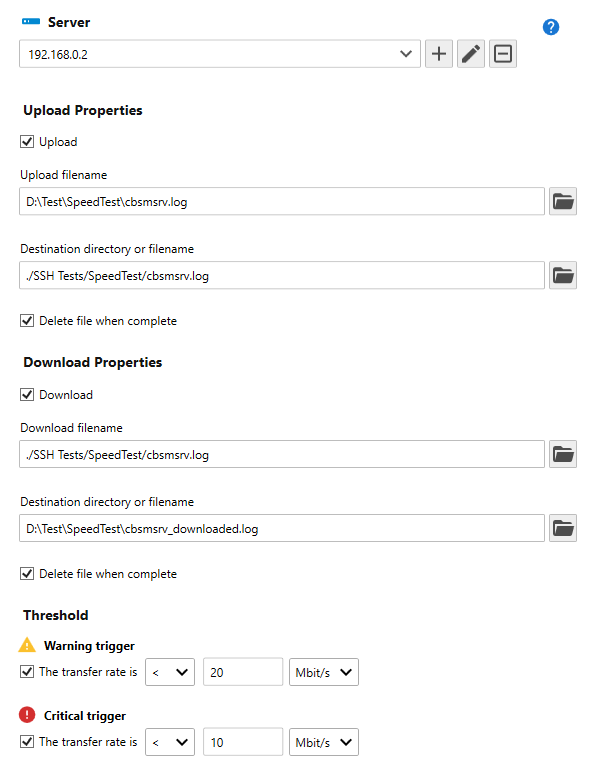Table of Contents
- Getting Started
- Agent-Based Management
- Common Tasks
- Data Providers
- Directory Services
- Auditing
- Hosts
- Templates
- Template Properties
- Batch Update Templates
- Assign Templates
- Log Management Templates
- SCAP Compliance Monitor
- Active Directory User Monitor Templates
- File and Directory Monitor Templates
- Windows Monitor Templates
- CPU Monitor Template
- Memory Monitor Template
- Disk Space Monitor Template
- Account Lockout Monitor Template
- Audit Policy Monitor Template
- Logon As Monitor Template
- Logon Monitor Template
- Performance Counter Monitor Template
- PowerShell Template
- Process Monitor Template
- RDP Session Monitor Template
- Registry Value Monitor Template
- Service Monitor Template
- SMART Disk Monitor Template
- System Security Monitor Template
- Windows Update Template
- WMI Query Template
- Task Scheduler Template
- Clock Synchronization Template
- Defragment NTFS Disks Template
- Network and Application Monitor Templates
- SSL Certificate Monitor Templates
- Database Templates
- Email Monitor Templates
- SNMP Monitor Templates
- Windows Accounts Templates
- Monitors
- Reports
- Auto-Configurators
- Filters
- Actions
- Schedules
- Environment Variables
- Options
- SNMP
- SSH Shell
- Syslog
- System Reset
- Shared Views
- Active Directory User and Group Filters
- Assign Actions
- Assign Azure Audit Logs
- Assign Consolidated Logs
- Assign Directories
- Assign Disks
- Assign Event Logs
- Assign Files
- Assign Services
- Assign Shares
- Auto-Config Host Assignment Properties
- Define CSV and W3C Log Entry Columns
- Define Log Entry Columns
- Define Log Entry Columns with Regular Expressions
- Executable Status
- Executable Timeline
- Explicitly Assigned Logs
- File Explorer
- General Executable Properties
- Report Columns
- Report Date/Time Ranges
- Report Security Event Log Filters
- Select Folder or File
- Target Files and Sub-Directories
- Command Line Interface
- Server Configuration
- Agent Configuration
- Troubleshooting
- Best Practices
- Terminology
Corner Bowl Server Manager
SIEM, IPS, Server Monitoring, Uptime Monitoring and Compliance Software
Network Speed Monitor Template
The Network Speed Monitor enables you to monitor data transfer rates between two hosts using either Windows Shares, SFTP or FTP/S. This template is typically used to monitor SFTP and FTP/S server availability, verify network speed and monitor network performance.
How to configure the Network Speed Monitor Template:
- From the Menu Bar, select File | New. The Create New Object View displays.
- From the Create New Object View, expand Templates | Network and Application Monitors then select Network Speed Monitor. The New Template Properties View displays.
- The Template Properties view contains 3 tabs.
The Options Tab
- Use the Server drop-down to select the remote host you want to monitor.
Note
Once selected, the server is automatically assigned to this template.
- Use the Upload check box to test upload speed.
- Use the Upload filename text box to select the local file to upload.
- Use the Destination directory of filename to select the remote file destination and optionally the filename.
Note
If no filename is specified, the local filename is saved to the specified path.
- Use the Delete file when complete to configure Server Manager to delete the remote uploaded file once the monitor has completed.
- Use the Download check box to test download speed.
- Use the Download filename text box to select the remote file to download.
Important
If the file does not already exist, manually type the filename.
- Use the Destination directory of filename to select the local file destination and optionally the filename.
Note
If no filename is specified, the remote filename is saved to the specified path.
- Use the Delete file when complete to configure Server Manager to delete the locally downloaded file once the monitor has completed.
- Use the Warning trigger and Critical trigger controls to configure the trigger thresholds.
The following example uploads a local file to the remote SFTP server at 192.168.0.2, then downloads the uploaded file from the remote SFTP server to the local file system: