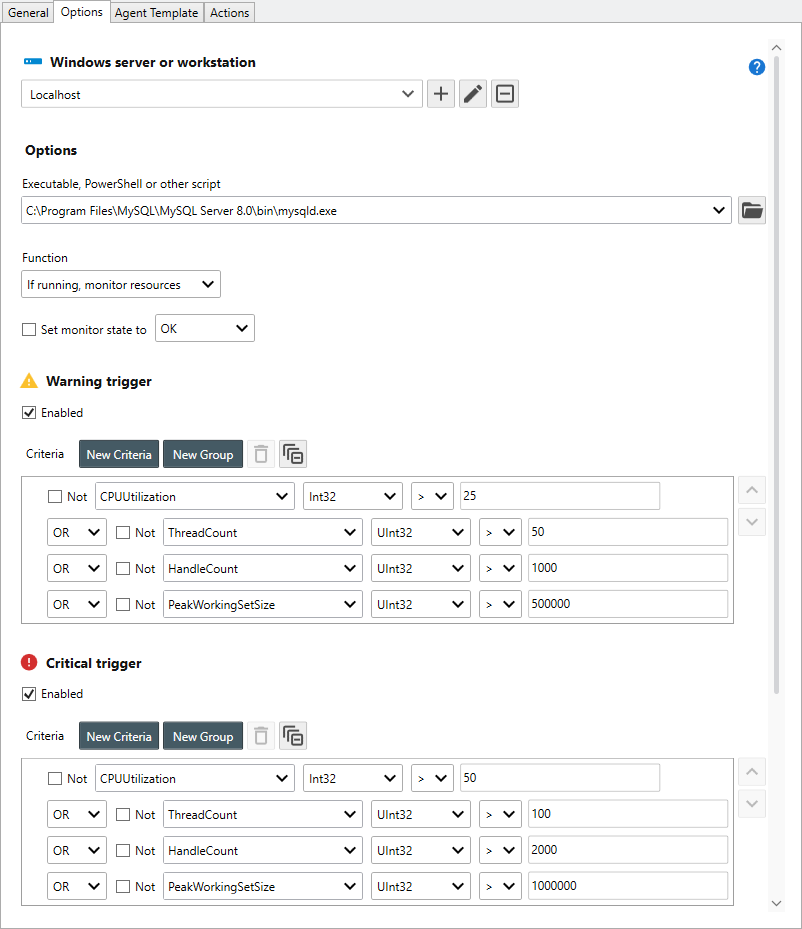Table of Contents
- Getting Started
- Agent-Based Management
- Common Tasks
- Data Providers
- Directory Services
- Auditing
- Hosts
- Templates
- Template Properties
- Batch Update Templates
- Assign Templates
- Log Management Templates
- SCAP Compliance Monitor
- Active Directory User Monitor Templates
- File and Directory Monitor Templates
- Windows Monitor Templates
- CPU Monitor Template
- Memory Monitor Template
- Disk Space Monitor Template
- Account Lockout Monitor Template
- Audit Policy Monitor Template
- Logon As Monitor Template
- Logon Monitor Template
- Performance Counter Monitor Template
- PowerShell Template
- Process Monitor Template
- RDP Session Monitor Template
- Registry Value Monitor Template
- Service Monitor Template
- SMART Disk Monitor Template
- System Security Monitor Template
- Windows Update Template
- WMI Query Template
- Task Scheduler Template
- Clock Synchronization Template
- Defragment NTFS Disks Template
- Network and Application Monitor Templates
- SSL Certificate Monitor Templates
- Database Templates
- Email Monitor Templates
- SNMP Monitor Templates
- Windows Accounts Templates
- Monitors
- Reports
- Auto-Configurators
- Filters
- Actions
- Schedules
- Environment Variables
- Options
- SNMP
- SSH Shell
- Syslog
- System Reset
- Shared Views
- Active Directory User and Group Filters
- Assign Actions
- Assign Azure Audit Logs
- Assign Consolidated Logs
- Assign Directories
- Assign Disks
- Assign Event Logs
- Assign Files
- Assign Services
- Assign Shares
- Auto-Config Host Assignment Properties
- Define CSV and W3C Log Entry Columns
- Define Log Entry Columns
- Define Log Entry Columns with Regular Expressions
- Executable Status
- Executable Timeline
- Explicitly Assigned Logs
- File Explorer
- General Executable Properties
- Report Columns
- Report Date/Time Ranges
- Report Security Event Log Filters
- Select Folder or File
- Target Files and Sub-Directories
- Command Line Interface
- Server Configuration
- Agent Configuration
- Troubleshooting
- Best Practices
- Terminology
Corner Bowl Server Manager
SIEM, IPS, Server Monitoring, Uptime Monitoring and Compliance Software
Windows Process Monitor Template
The Windows Process Monitor Template enables you to monitor a process's consumed resources and running state (e.g. Started or Stopped). Processes can, optionally, be stopped or started depending on state. This template is typically used by systems administrators to monitor non-service processes on servers for resource consumption and running state. The Windows Process Monitor Template uses WMI to query process information.
How to configure the Windows Process Monitor Template:
- From the Menu Bar, select File | New. The Create New Object View displays.
- From the Create New Object View, expand Templates | Windows Monitors then select Process Monitor. The New Template Properties View displays.
- The Template Properties view contains 4 tabs.
- General
- Options
- Agent Template
- Actions
The Options Tab
- Use the Windows server or workstation drop-down to select the Windows host you would like to monitor.
Note
Once selected, the host is automatically assigned to this template.
- Use the Processes drop-down to select the target process.
Note
When first dropped down, the drop-down asynchronously queries the selected host for the available processes. The drop-down contents may take a moment to display.
- Use the Function drop-down to select the function. The following options are available:
| Option | Description |
|---|---|
| If running, monitor resources | If the process is running, monitors the trigger criteria, otherwise, the monitor fires critical actions. |
| Verify running | If the process is not running, the monitor fires critical actions. |
| If stopped, start | If the process is not running, the monitor starts the process then fires critical actions. |
| Verify stopped | If the process is running, the monitor fires critical actions. |
| If running, stop | If the process is running, the monitor stops the process then fires critical actions. |
| If running, restart | If the process is running, the monitor restarts the process then fires critical actions. |
- If starting or restarting the process, use the Arguments text box to include any required command-line parameters.
- Use the Set monitor state to check box to override the critical monitor state when the function rule is triggered. Once checked, use the drop-down to select the desired state.
Note
To restart a process every night without triggering actions, set the monitor state to OK.
- Use the Resource Consumption Trigger Thresholds controls to apply resource monitoring warning and critical trigger criteria.
Note
For more information on the available criteria, see Win32_Process Class.
This template includes an extra criteria not listed in Microsoft's documentation called 'CPUUtilization'. Use this criteria to calculate the CPU % utilization.
- Click the Test button to verify the template is configured property and the monitor executes as expected.
- Finally, select the General Tab, then click the click the Auto-Generate Name
 button to auto-generate a name based on the configured settings.
button to auto-generate a name based on the configured settings.