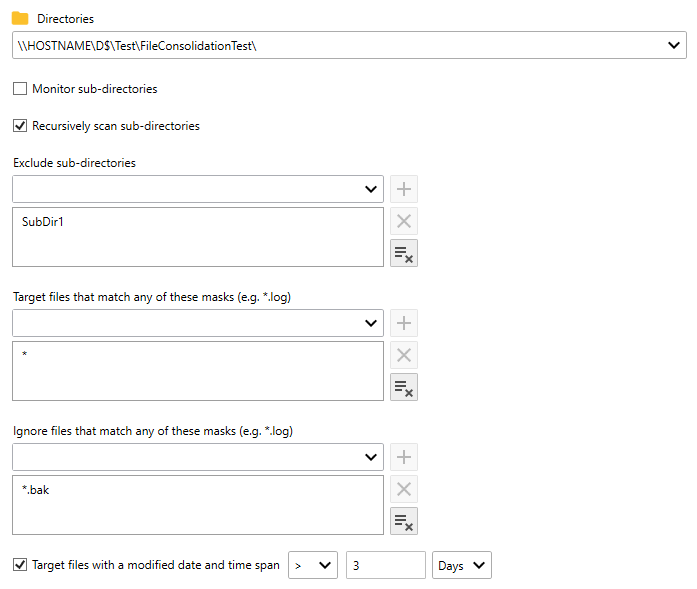Table of Contents
- Getting Started
- Agent-Based Management
- Common Tasks
- Data Providers
- Directory Services
- Auditing
- Hosts
- Templates
- Template Properties
- Batch Update Templates
- Assign Templates
- Log Management Templates
- SCAP Compliance Monitor
- Active Directory User Monitor Templates
- File and Directory Monitor Templates
- Windows Monitor Templates
- CPU Monitor Template
- Memory Monitor Template
- Disk Space Monitor Template
- Account Lockout Monitor Template
- Audit Policy Monitor Template
- Logon As Monitor Template
- Logon Monitor Template
- Performance Counter Monitor Template
- PowerShell Template
- Process Monitor Template
- RDP Session Monitor Template
- Registry Value Monitor Template
- Service Monitor Template
- SMART Disk Monitor Template
- System Security Monitor Template
- Windows Update Template
- WMI Query Template
- Task Scheduler Template
- Clock Synchronization Template
- Defragment NTFS Disks Template
- Network and Application Monitor Templates
- SSL Certificate Monitor Templates
- Database Templates
- Email Monitor Templates
- SNMP Monitor Templates
- Windows Accounts Templates
- Monitors
- Reports
- Auto-Configurators
- Filters
- Actions
- Schedules
- Environment Variables
- Options
- SNMP
- SSH Shell
- Syslog
- System Reset
- Shared Views
- Active Directory User and Group Filters
- Assign Actions
- Assign Azure Audit Logs
- Assign Consolidated Logs
- Assign Directories
- Assign Disks
- Assign Event Logs
- Assign Files
- Assign Services
- Assign Shares
- Auto-Config Host Assignment Properties
- Define CSV and W3C Log Entry Columns
- Define Log Entry Columns
- Define Log Entry Columns with Regular Expressions
- Executable Status
- Executable Timeline
- Explicitly Assigned Logs
- File Explorer
- General Executable Properties
- Report Columns
- Report Date/Time Ranges
- Report Security Event Log Filters
- Select Folder or File
- Target Files and Sub-Directories
- Command Line Interface
- Server Configuration
- Agent Configuration
- Troubleshooting
- Best Practices
- Terminology
Corner Bowl Server Manager
SIEM, IPS, Server Monitoring, Uptime Monitoring and Compliance Software
Target Files and Sub-Directories
The Files and Sub-Directories tab found within various directory monitor templates enables users to specify the directories, sub-directories and file types to target.
- From the Directories tab, select each target directory.
- Check the Monitor sub-directories option to trigger actions for each sub-directory rather than the target directory. This option enables users to trigger actions for dynamically created sub-directories such as User data directories.
- Check the Recursively scan sub-directories option to target files found in all sub-directories.
- Use the Exclude sub-directories drop-down box to add any sub-directory found in the tree to exclude from the template. For example: subdir1\subdir1a
- Use the Target files drop-down to limit target files to those that match the specified search criteria. For example: *.log
Note
Some Templates require this value to be set. If required, and you want to target all files, specify *.
Important
To target filenames that contain the current date, specify a date and time search criteria.
For example:
save-me<yyyyMMdd>.bak
For more information see: Custom date and time format strings
- Use the Ignore files drop-down to exclude files that match the specified search criteria. For example: ignore-me.log
- Use the Target files with a modified date and time span controls to target files that have a modified date and time that is either greater than or less than the current date and time minus the specified time span.